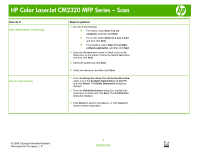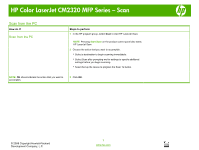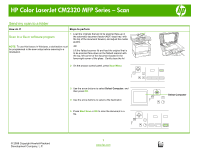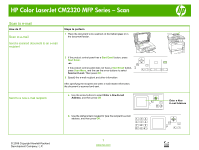HP Color LaserJet CM2320 HP Color LaserJet CM2320 MFP - Scan Tasks - Page 7
Make my scan look better - parts
 |
View all HP Color LaserJet CM2320 manuals
Add to My Manuals
Save this manual to your list of manuals |
Page 7 highlights
HP Color LaserJet CM2320 MFP Series - Scan Make my scan look better How do I? Clean the scanner glass Steps to perform 1 Turn off the product, unplug the power cord from the electrical socket, and raise the lid. CAUTION: Do not use abrasives, acetone, benzene, ammonia, ethyl alcohol, or carbon tetrachloride on any part of the product; these can damage the product. Do not place liquids directly on the glass. They might seep under it and damage the product. 2 Clean the glass by using a soft cloth or sponge that has been moistened with nonabrasive glass cleaner. 3 Clean the scanner strip by using a soft cloth or sponge that has been moistened with nonabrasive glass cleaner. 4 To prevent spotting, dry the glass by using a chamois or cellulose sponge. © 2008 Copyright Hewlett-Packard Development Company, L.P. 1 www.hp.com