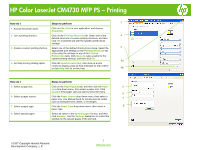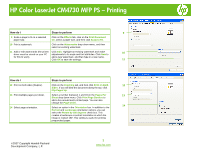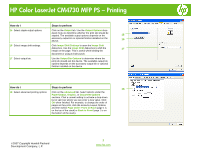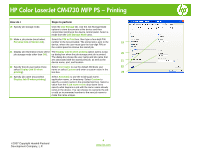HP Color LaserJet CM4730 HP Color LaserJet CM4730 MFP - Job Aid - PS Printing
HP Color LaserJet CM4730 - Multifunction Printer Manual
 |
View all HP Color LaserJet CM4730 manuals
Add to My Manuals
Save this manual to your list of manuals |
HP Color LaserJet CM4730 manual content summary:
- HP Color LaserJet CM4730 | HP Color LaserJet CM4730 MFP - Job Aid - PS Printing - Page 1
Custom if the paper size you want is not in the menu. 6 Click the Paper Source drop-down menu, then select a paper tray. Use Manual Feed for printing special media 7 such as transparencies, labels, or envelopes. Click the Paper Type drop-down menu, then select a 8 paper type. Select an - HP Color LaserJet CM4730 | HP Color LaserJet CM4730 MFP - Job Aid - PS Printing - Page 2
HP Color LaserJet CM4730 MFP PS - Printing How do I Steps to perform 9 9 Scale a page to fit on a selected paper size. Click on the Effects tab, click on the Print Document On, select a paper size, and then click Scale to Fit. 10 Print a watermark. Click on the Watermarks drop-down menu, and - HP Color LaserJet CM4730 | HP Color LaserJet CM4730 MFP - Job Aid - PS Printing - Page 3
HP Color LaserJet CM4730 MFP PS - Printing How do I Steps to perform 15 Select staple output options. Click on the Output tab. Use the Output Options drop- down menu to determine whether the print job should be stapled. The available output options depends on the 15 accessory output bin or - HP Color LaserJet CM4730 | HP Color LaserJet CM4730 MFP - Job Aid - PS Printing - Page 4
HP Color LaserJet CM4730 MFP PS - Printing How do I Steps to perform 19 Specify job storage mode. Click the Job Storage tab. Use the Job Storage Mode options to store documents at the device and then control their printing at the device control panel. Select a mode from the Job Storage Mode area
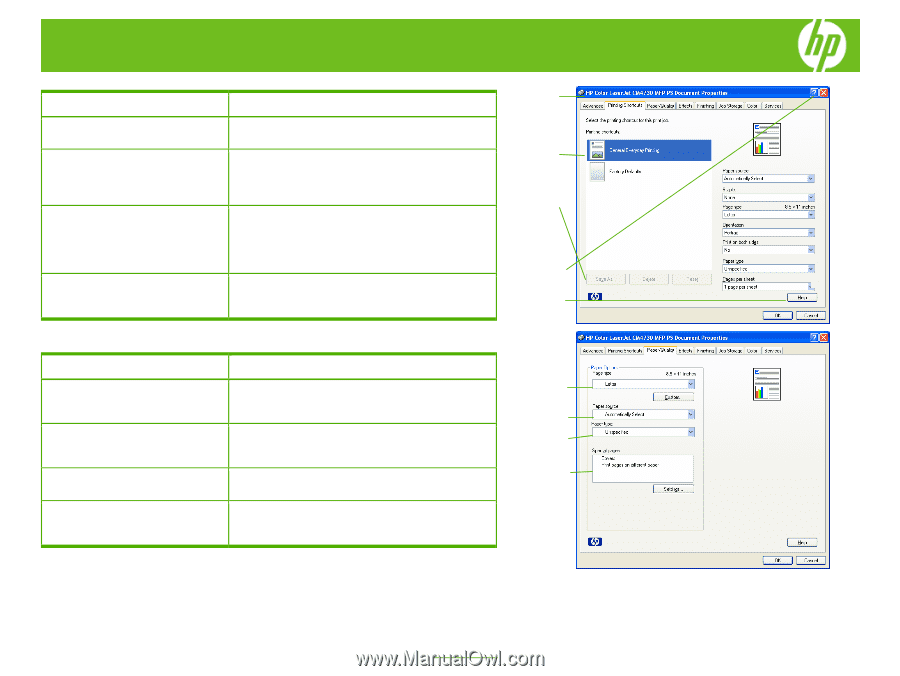
HP Color LaserJet CM4730 MFP PS – Printing
How do I
Steps to perform
1
Access the printer driver
.
Click on
File
,
Print
in your application, and choose
Properties
.
2
Use a printing shortcut
Click on the
Printing Shortcuts
tab. Select one of the
defined shortcuts or custom printing shortcuts, and then
click
OK
to print the job with the specific printer-driver
settings.
3
Create a custom printing shortcut
Select one of the defined shortcuts as a base. Select the
appropriate print settings on the
Printing Shortcuts
tab,
or by using the settings on any of the
Printing
Preferences
tabs. Click
Save As
, type a name for the
custom printing shortcut, and then click
OK
.
4
Get help for any printing option.
Click the
question mark
(
4a
), then click on a print
control to display a pop-up help message for that control
or click
Help
(
4b
) for on-line help.
How do I
Steps to perform
5
Select a page size.
Click on the
Paper/Quality
tab, and then click the
Paper
size
drop-down menu, then select a paper size. Click
Custom
if the paper size you want is not in the menu.
6
Select a paper source.
Click the
Paper Source
drop-down menu, then select a
paper tray. Use Manual Feed for printing special media
such as transparencies, labels, or envelopes.
7
Select a paper type.
Click the
Paper Type
drop-down menu, then select a
paper type.
8
Select special pages
Select an option in the
Special pages
list box, and then
click
Settings
. Use the
Settings
dialog box to control the
settings for the special pages of the print job.
2
3
1
4a
4b
6
8
7
5
1
©
2007 Copyright Hewlett-Packard
www.hp.com
Development Company, L.P.