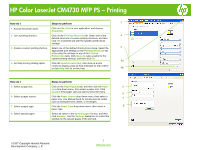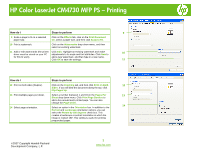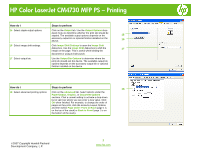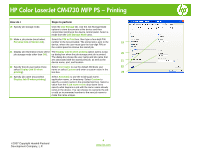HP Color LaserJet CM4730 HP Color LaserJet CM4730 MFP - Job Aid - PS Printing - Page 4
Display Job ID when printing
 |
View all HP Color LaserJet CM4730 manuals
Add to My Manuals
Save this manual to your list of manuals |
Page 4 highlights
HP Color LaserJet CM4730 MFP PS - Printing How do I Steps to perform 19 Specify job storage mode. Click the Job Storage tab. Use the Job Storage Mode options to store documents at the device and then control their printing at the device control panel. Select a mode from the Job Storage Mode area. 20 Make a job private (must select Select the PIN to Print box, then type a four-digit PIN Personal Job or Stored Job). number in the box provided. The stored job is sent to the 19 device, where the user must type the four-digit PIN on the control panel to retrieve the stored job. 21 Display job information (must select The Display Job ID when printing option opens a popjob storage mode other than Off). up dialog box when the job-storage print job is printed. 20 The dialog box shows the user name and job name that are associated with the stored print job, as well as the 21 device name, port, and location. 22 Specify the job user name (must Select User name to use the default Windows user 22 select Display Job ID when name or select Custom and enter a custom value in the printing). text box. 23 23 Specify job name (must select Display Job ID when printing) Select Automatic to use the existing job name, application name, or timestamp. Select Custom to specify a custom name in the provided text box. Select a value from the If job name exists drop-down list to specify what happens a job with the same name already exists in the device. You can choose to overwrite the job or add an incremented number to the new job name to make the name unique. ©2007 Copyright Hewlett-Packard Development Company, L.P. 4 www.hp.com