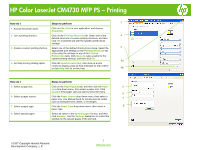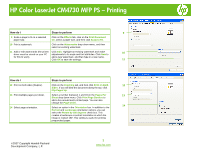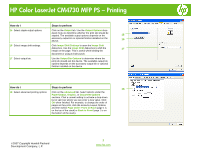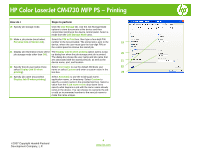HP Color LaserJet CM4730 HP Color LaserJet CM4730 MFP - Job Aid - PS Printing - Page 3
Order: Front to Back - mfp ps
 |
View all HP Color LaserJet CM4730 manuals
Add to My Manuals
Save this manual to your list of manuals |
Page 3 highlights
HP Color LaserJet CM4730 MFP PS - Printing How do I Steps to perform 15 Select staple output options. Click on the Output tab. Use the Output Options drop- down menu to determine whether the print job should be stapled. The available output options depends on the 15 accessory output bin or optional finisher installed on the device. 16 16 Select image shift settings. Click Image Shift Settings to open the Image Shift dialog box. Use the Image Shift dialog box to shift the 17 image on the page. This is useful when binding the document or using 3-hole punch. 17 Select output bin. Use the Output Bin Options to determine where the print job should exit the device. The available output bin options depends on the accessory output bin or optional finisher installed on the device. How do I Steps to perform 18 18 Select advanced printing options. Click on the Advanced tab. Select options under the Paper/Output, Graphic, or Document Options sections. Click a current setting to activate a drop-down list or spin box where you can enter a new value. Click OK when finished. For example, to change the order of pages as they print, click the arrow by Layout Options, and then select Page Order: Front to Back (page 1 is on the top of the stack) or Back to Front (page 1 is on the bottom of the stack). ©2007 Copyright Hewlett-Packard Development Company, L.P. 3 www.hp.com