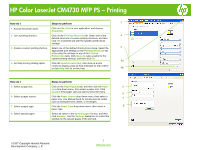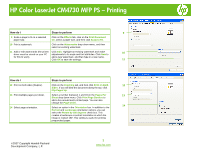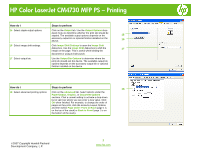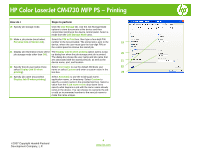HP Color LaserJet CM4730 HP Color LaserJet CM4730 MFP - Job Aid - PS Printing - Page 2
How do I, Steps to perform - mfp
 |
View all HP Color LaserJet CM4730 manuals
Add to My Manuals
Save this manual to your list of manuals |
Page 2 highlights
HP Color LaserJet CM4730 MFP PS - Printing How do I Steps to perform 9 9 Scale a page to fit on a selected paper size. Click on the Effects tab, click on the Print Document On, select a paper size, and then click Scale to Fit. 10 Print a watermark. Click on the Watermarks drop-down menu, and then select an existing watermark. 11 Add or edit watermarks (the printer Click Edit. Highlight an existing watermark and make 10 driver must be stored on your PC adjustments to its angle and font attributes. Click New to for this to work). add a new watermark, and then type in a new name. Click OK to save the settings. 11 How do I Steps to perform 12 Print on both sides (Duplex). Click on the Finishing tab, and then click Print on Both 12 Sides. If you will bind the document along the top, click Flip Pages Up. 13 Print multiple pages per sheet. Select a number (between 1 and 16) in the Pages Per 13 Sheet drop down menu. Click Print Page Borders to add a box around each printed page. You can also change the Page Order. 14 Select page orientation. 14 Select an option in the Orientation box. In addition to the Portrait and Landscape orientation options, you can select the Rotate by 180 degrees check box. This creates a landscape or portrait orientation in which the image is rotated 180°.This setting is useful for printing prepunched paper. ©2007 Copyright Hewlett-Packard Development Company, L.P. 2 www.hp.com