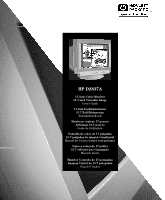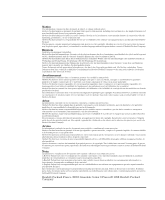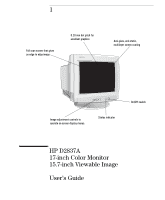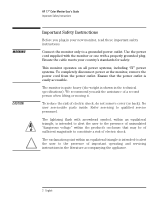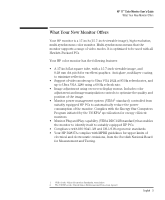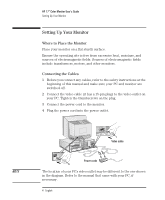HP D2837A User Guide - Page 6
Setting Up Your Monitor
 |
View all HP D2837A manuals
Add to My Manuals
Save this manual to your list of manuals |
Page 6 highlights
HP 17" Color Monitor User's Guide Setting Up Your Monitor Setting Up Your Monitor Where to Place the Monitor Place your monitor on a flat sturdy surface. Ensure the operating site is free from excessive heat, moisture, and sources of electromagnetic fields. Sources of electromagnetic fields include transformers, motors, and other monitors. Connecting the Cables 1 Before you connect any cables, refer to the safety instructions at the beginning of this manual and make sure your PC and monitor are switched off. 2 Connect the video cable (it has a 15-pin plug) to the video outlet on your PC. Tighten the thumbscrews on the plug. 3 Connect the power cord to the monitor. 4 Plug the power cord into the power outlet. NOTE Video cable Power cords The location of your PC's video outlet may be different to the one shown in the diagram. Refer to the manual that came with your PC, if necessary. 4 English