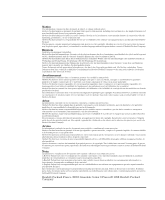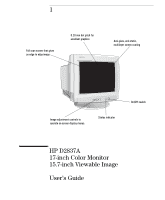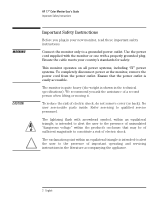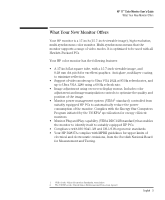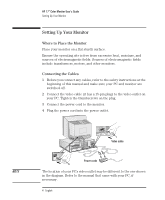HP D2837A User Guide - Page 7
Using Your Monitor
 |
View all HP D2837A manuals
Add to My Manuals
Save this manual to your list of manuals |
Page 7 highlights
HP 17" Color Monitor User's Guide Using Your Monitor Using Your Monitor The on/off switch is on the front of the monitor. You can adjust the quality, position, size and shape of the displayed image using the controls on the front of the monitor to operate the on-screen menus. Control buttons. On/Off Switch Brightness Access Function Exit Menu Pressing the button activates the monitor's on-screen main menu. This menu contains the monitor's various adjustment features. You can select a feature using the and controls to scroll to the adjustment feature you require and pressing to access its menu. To adjust the required feature, use the and controls until the desired changes are complete. English 5

English
5
HP 17” Color Monitor User’s Guide
Using Your Monitor
Using Your Monitor
The on/off switch
is on the front of the monitor.
You can adjust the quality, position, size and shape of the displayed
image using the controls on the front of the monitor to operate the
on-screen menus.
Pressing the
button activates the monitor’s on-screen main menu.
This menu contains the monitor’s various adjustment features.
You can select a feature using the
and
controls to scroll to
the adjustment feature you require and pressing
to access its
menu.
To adjust the required feature, use the
and
controls until the
desired changes are complete.
Access Function
Exit Menu
Brightness
Control buttons.
On/Off Switch