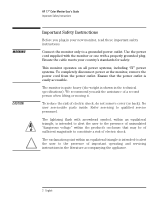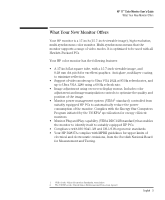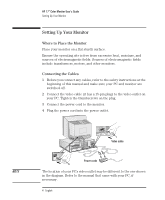HP D2837A User Guide - Page 9
Geometry
 |
View all HP D2837A manuals
Add to My Manuals
Save this manual to your list of manuals |
Page 9 highlights
HP 17" Color Monitor User's Guide Using Your Monitor V-POSITION PINCUSHION TRAPEZOID MOIRE GEOMETRY To adjust the vertical position of the displayed image, select the V-POSITION icon from the menu, and use the and adjustment controls to locate the image. To adjust the displayed image if its vertical edges appear to bow in or out, select the PINCUSHION icon from the menu, and reshape using the and adjustment controls. To adjust the displayed image if its vertical edges do not appear parallel, select the TRAPEZOID icon from the menu, and use the and adjustment controls to correct the distortion. To correct for the effects of moire (screen ripple), select the MOIRE icon from the menu then either V-MOIRE for vertical moire or H-MOIRE for horizontal moire. Finally, use the and adjustment controls to reduce screen ripple. Adjusting the Geometry of the Displayed Image Adjustments to the shape of the displayed image are performed from the secondary geometry menu. To access this secondary menu, select the GEOMETRY icon from the main menu. Geometry Access Function Exit Menu PINBALANCE To adjust the displayed image if its vertical edges appear to bow to the right or left, select the PINBALANCE icon from the menu, and reshape using the and adjustment controls. English 7