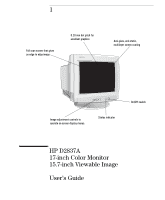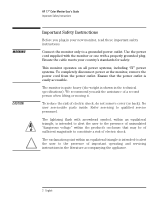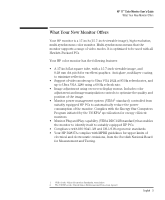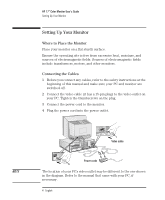HP D2837A User Guide - Page 8
Adjusting the Quality of the Displayed Image, Adjusting the Size, Position and Shape of
 |
View all HP D2837A manuals
Add to My Manuals
Save this manual to your list of manuals |
Page 8 highlights
HP 17" Color Monitor User's Guide Using Your Monitor CONTRAST BRIGHTNESS NOTE DEGAUSS RECALL H-SIZE Adjusting the Quality of the Displayed Image To adjust the contrast (image white level), select this feature. Contrast is the difference in brightness between the dark and light parts of the displayed image. To adjust the overall picture brightness (image black level), use this feature. Set so that the dark areas of the displayed image remain black. You can access the contrast and brightness features directly using the and controls respectively, and adjusting as required. To degauss the monitor, select the DEGAUSS icon and press the enter key . Degaussing keeps the monitor free from unwanted magnetism that can result in color impurity. It is recommended that you degauss at least every week. Degaussing is accompanied by brief instability of the displayed image and a slight humming sound. Adjusting the Size, Position and Shape of the Displayed Image To revert to the original position, shape and size settings of the displayed image, select the RECALL icon and use the and adjustment controls. To adjust the horizontal size of the displayed image, select the H-SIZE icon from the menu, and use the and adjustment controls to resize. V-SIZE To adjust the vertical size of the displayed image, select the V-SIZE icon from the menu, and use the and adjustment controls to resize. H-POSITION To adjust the horizontal position of the displayed image, select the H-POSITION icon from the menu, and use the and adjustment controls to locate the image. 6 English