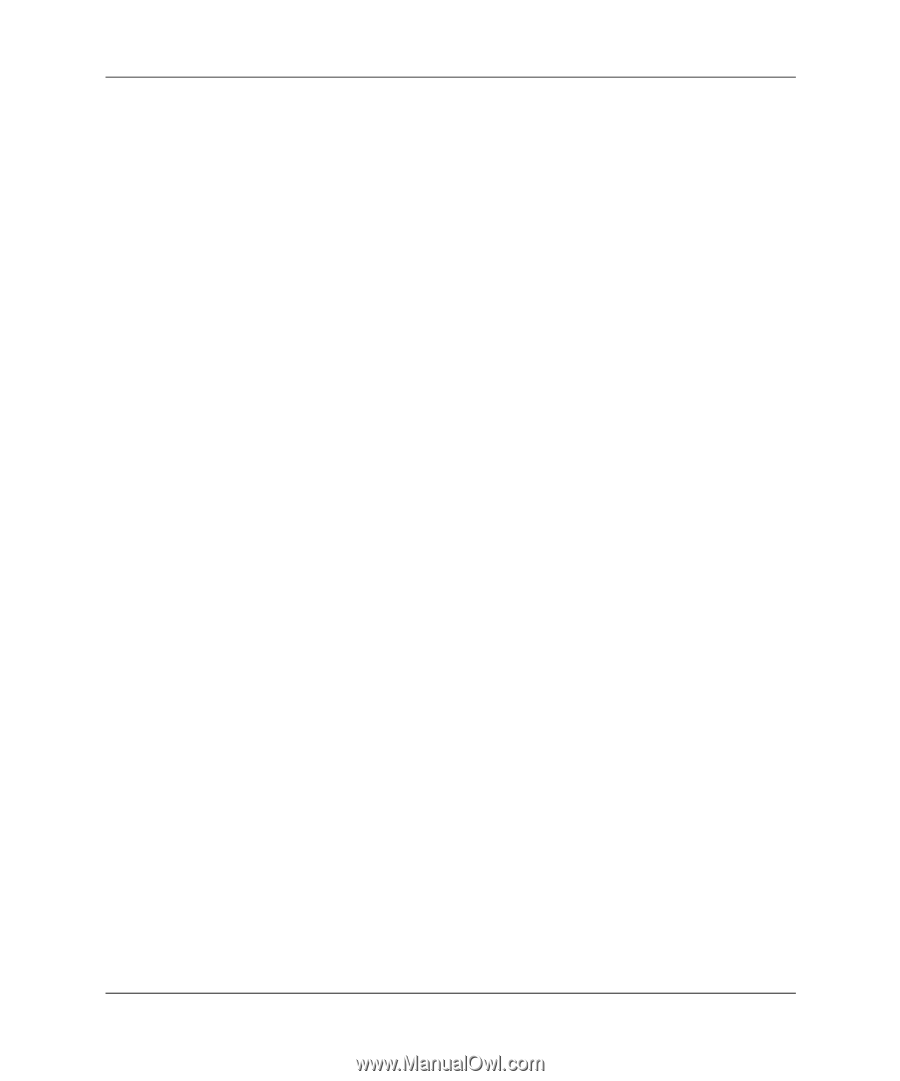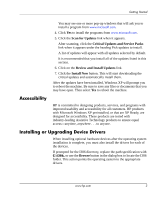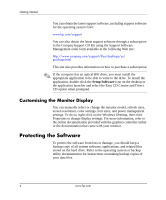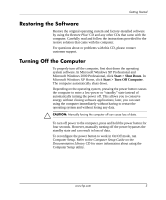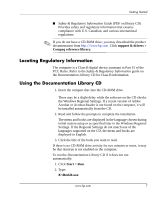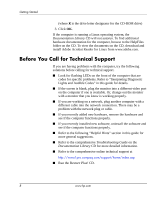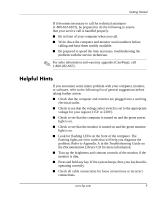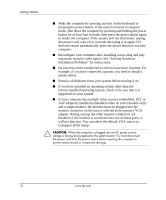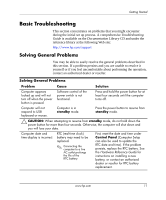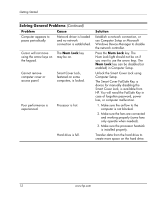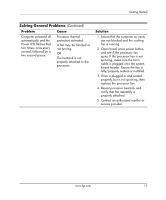HP Dc5000 Getting Started - Page 12
Before You Call for Technical Support, Documentation Library, Troubleshooting Guide, estore Plus - specifications
 |
UPC - 829160313740
View all HP Dc5000 manuals
Add to My Manuals
Save this manual to your list of manuals |
Page 12 highlights
Getting Started (where X is the drive letter designator for the CD-ROM drive) 3. Click OK. If the computer is running a Linux operating system, the Documentation Library CD will not autorun. To find additional hardware documentation for the computer, browse to the HelpFiles folder on the CD. To view the documents on the CD, download and install Adobe Acrobat Reader for Linux from www.adobe.com. Before You Call for Technical Support If you are having problems with the computer, try the following solutions before calling for technical support. ■ Look for flashing LEDs on the front of the computer that are codes for specific problems. Refer to "Interpreting Diagnostic Lights and Audible Codes" in this guide for details. ■ If the screen is blank, plug the monitor into a different video port on the computer if one is available. Or, change out the monitor with a monitor that you know is working properly. ■ If you are working on a network, plug another computer with a different cable into the network connection. There may be a problem with the network plug or cable. ■ If you recently added new hardware, remove the hardware and see if the computer functions properly. ■ If you recently installed new software, uninstall the software and see if the computer functions properly. ■ Refer to the following "Helpful Hints" section in this guide for more general suggestions. ■ Refer to the comprehensive Troubleshooting Guide on the Documentation Library CD for more detailed information. ■ Refer to the comprehensive online technical support at http://wwss1pro.compaq.com/support/home/index.asp ■ Run the Restore Plus! CD. 8 www.hp.com