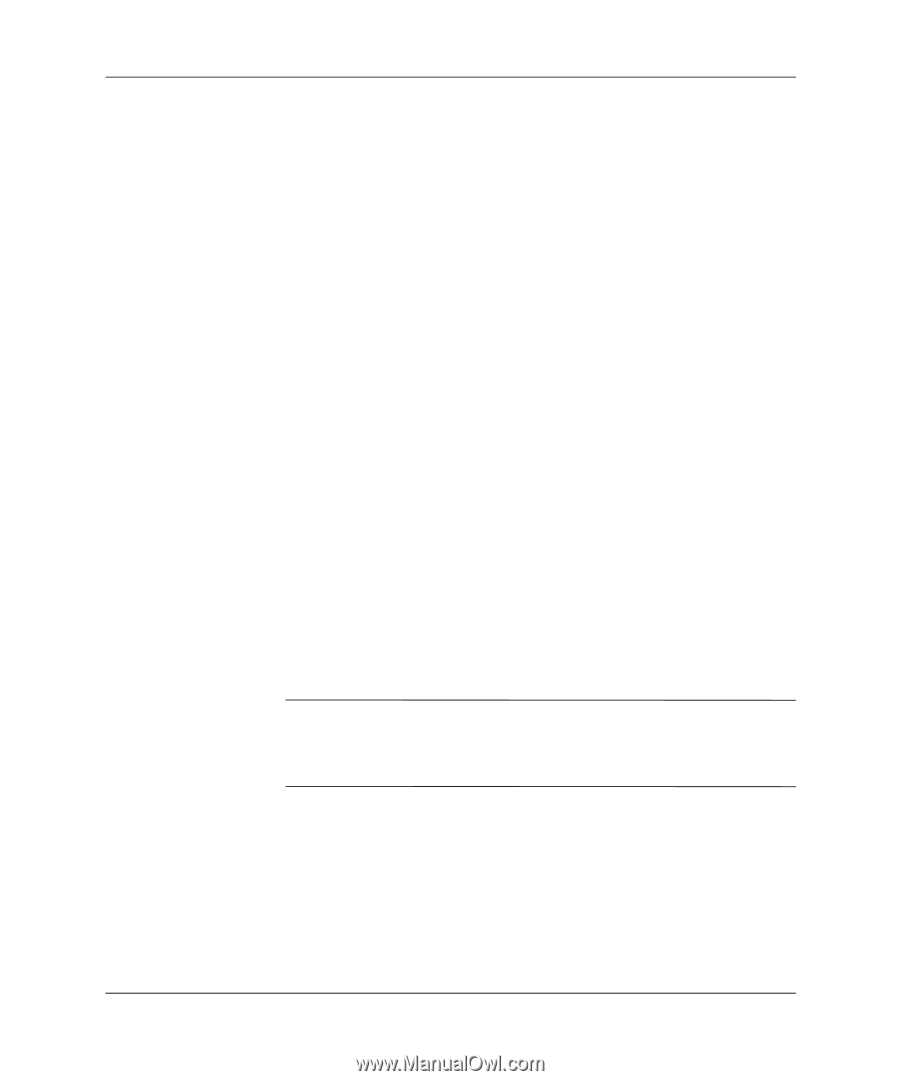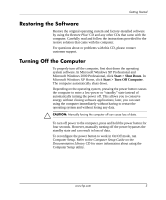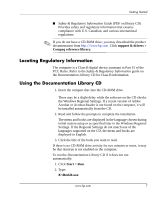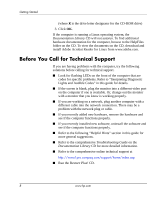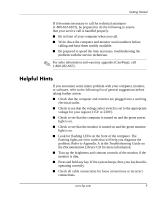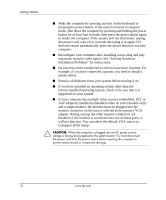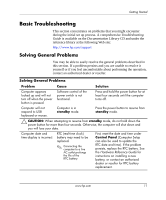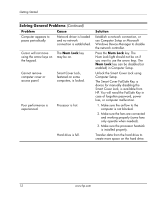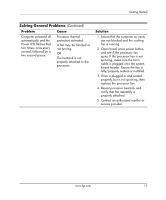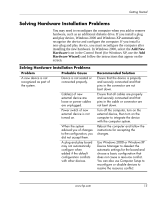HP Dc5000 Getting Started - Page 14
Computer F10 Setup., supported on your system. - video driver
 |
UPC - 829160313740
View all HP Dc5000 manuals
Add to My Manuals
Save this manual to your list of manuals |
Page 14 highlights
Getting Started ■ Wake the computer by pressing any key on the keyboard or pressing the power button. If the system remains in suspend mode, shut down the computer by pressing and holding the power button for at least four seconds, then press the power button again to restart the computer. If the system will not shut down, unplug the power cord, wait a few seconds, then plug it in again. If it does not restart automatically, press the power button to start the computer. ■ Reconfigure your computer after installing a non-plug and play expansion board or other option. See "Solving Hardware Installation Problems" for instructions. ■ Be sure that all the needed device drivers have been installed. For example, if you have connected a printer, you need to install a printer driver. ■ Remove all diskettes from your system before turning it on. ■ If you have installed an operating system other than the factory-installed operating system, check to be sure that it is supported on your system. ■ If your computer has multiple video sources (embedded, PCI, or AGP adapters) installed (embedded video on select models only) and a single monitor, the monitor must be plugged into the monitor connector on the source selected as the primary VGA adapter. During startup, the other monitor connectors are disabled; if the monitor is connected into one of these ports, it will not function. You can select the default VGA source in Computer (F10) Setup. Ä CAUTION: When the computer is plugged into an AC power source, voltage is always being applied to the system board. You must disconnect the power cord from the power source before opening the computer to prevent system board or component damage. 10 www.hp.com