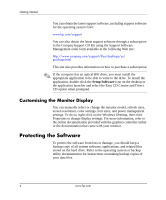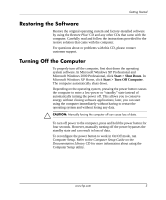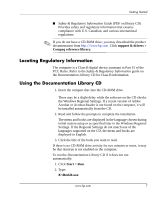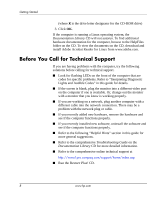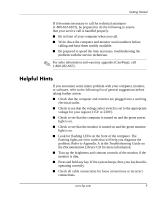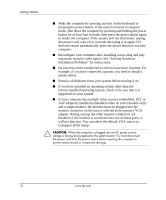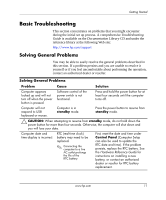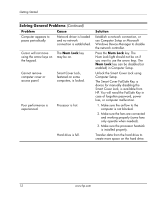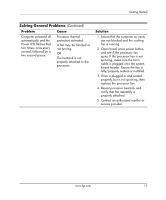HP Dc5000 Getting Started - Page 13
Helpful Hints, Troubleshooting Guide, Documentation Library - beep codes
 |
UPC - 829160313740
View all HP Dc5000 manuals
Add to My Manuals
Save this manual to your list of manuals |
Page 13 highlights
Getting Started If it becomes necessary to call for technical assistance (1-800-652-6672), be prepared to do the following to ensure that your service call is handled properly: ■ Be in front of your computer when you call. ■ Write down the computer and monitor serial numbers before calling and have them readily available. ■ Be prepared to spend the time necessary troubleshooting the problem with the service technician. ✎ For sales information and warranty upgrades (CarePaqs), call 1-800-282-6672. Helpful Hints If you encounter some minor problem with your computer, monitor, or software, refer to the following list of general suggestions before taking further action: ■ Check that the computer and monitor are plugged into a working electrical outlet. ■ Check to see that the voltage select switch is set to the appropriate voltage for your region (115V or 230V). ■ Check to see that the computer is turned on and the green power light is on. ■ Check to see that the monitor is turned on and the green monitor light is on. ■ Look for flashing LEDs on the front of the computer. The flashing lights are error codes that will help you diagnose the problem. Refer to Appendix A in the Troubleshooting Guide on the Documentation Library CD for more information. ■ Turn up the brightness and contrast controls of the monitor if the monitor is dim. ■ Press and hold any key. If the system beeps, then your keyboard is operating correctly. ■ Check all cable connections for loose connections or incorrect connections. www.hp.com 9