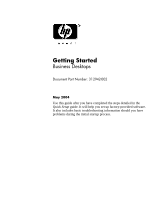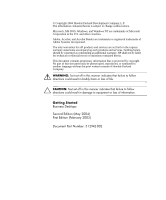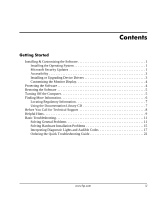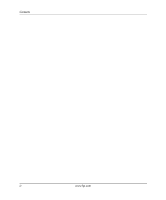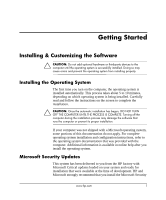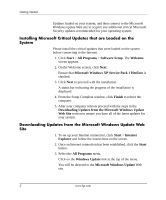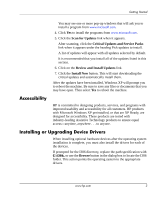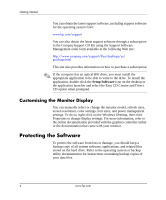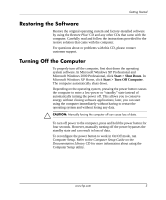HP Dc5000 Getting Started - Page 5
Getting Started, Installing & Customizing the Software, Installing the Operating System
 |
UPC - 829160313740
View all HP Dc5000 manuals
Add to My Manuals
Save this manual to your list of manuals |
Page 5 highlights
Getting Started Installing & Customizing the Software Ä CAUTION: Do not add optional hardware or third-party devices to the computer until the operating system is successfully installed. Doing so may cause errors and prevent the operating system from installing properly. Installing the Operating System The first time you turn on the computer, the operating system is installed automatically. This process takes about 5 to 10 minutes, depending on which operating system is being installed. Carefully read and follow the instructions on the screen to complete the installation. Ä CAUTION: Once the automatic installation has begun, DO NOT TURN OFF THE COMPUTER UNTIL THE PROCESS IS COMPLETE. Turning off the computer during the installation process may damage the software that runs the computer or prevent its proper installation. If your computer was not shipped with a Microsoft operating system, some portions of this documentation do not apply. For complete operating system installation and configuration instructions, refer to the operating system documentation that was provided with the computer. Additional information is available in online help after you install the operating system. Microsoft Security Updates This system has been delivered to you from the HP factory with Microsoft Critical updates loaded on your system and ready for installation that were available at the time of development. HP and Microsoft strongly recommend that you install the Microsoft Security www.hp.com 1