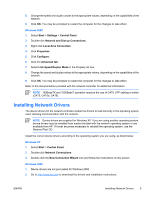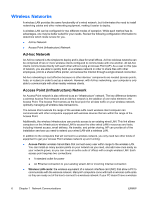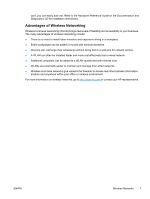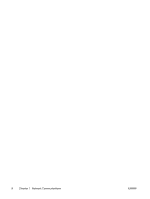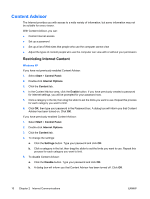HP Dc5700 Network & Internet Communications Guide - Page 16
Content Advisor, Restricting Internet Content
 |
UPC - 882780819535
View all HP Dc5700 manuals
Add to My Manuals
Save this manual to your list of manuals |
Page 16 highlights
Content Advisor The Internet provides you with access to a wide variety of information, but some information may not be suitable for every viewer. With Content Advisor, you can: ● Control Internet access ● Set up a password ● Set up a list of Web sites that people who use the computer cannot view ● Adjust the types of content people who use the computer can view with or without your permission Restricting Internet Content Windows XP If you have not previously enabled Content Advisor: 1. Select Start > Control Panel. 2. Double-click Internet Options. 3. Click the Content tab. 4. In the Content Advisor area, click the Enable button. If you have previously created a password for Internet settings, you will be prompted for your password now. 5. Click a category in the list, then drag the slider to set the limits you want to use. Repeat this process for each category you want to limit. 6. Click OK, then type your password in the Password box. A dialog box will inform you that Content Advisor has been turned on. Click OK. If you have previously enabled Content Advisor: 1. Select Start > Control Panel. 2. Double-click Internet Options. 3. Click the Content tab. 4. To change the settings: a. Click the Settings button. Type your password and click OK. b. Click a category in the list, then drag the slider to set the limits you want to use. Repeat this process for each category you want to limit. 5. To disable Content Advisor: a. Click the Disable button. Type your password and click OK. b. A dialog box will inform you that Content Advisor has been turned off. Click OK. 10 Chapter 2 Internet Communications ENWW