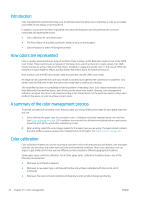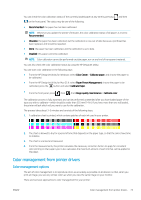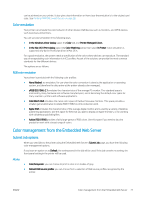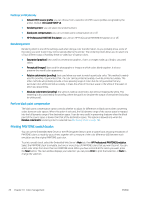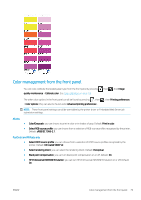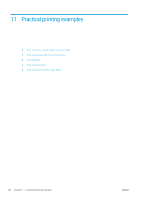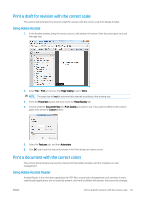HP DesignJet Z2000 User guide - Page 86
Rendering intent, Perform black point compensation, Printing PANTONE swatch books
 |
View all HP DesignJet Z2000 manuals
Add to My Manuals
Save this manual to your list of manuals |
Page 86 highlights
PostScript or PDF jobs only ● Default CMYK source profile: you can choose from a selection of CMYK source profiles recognized by the printer. Default: US Coated SWOP v2. ● Rendering intent: you can select the rendering intent. ● Black point compensation: you can turn black point compensation on or off. ● HP Professional PANTONE Emulation: you can turn HP Professional PANTONE Emulation on or off. Rendering intent Rendering intent is one of the settings used when doing a color transformation. As you probably know, some of the colors you want to print may not be reproducible by the printer. The rendering intent allows you to select one of four different ways of handling these so-called out-of-gamut colors. ● Saturation (graphics): best used for presentation graphics, charts or images made up of bright, saturated colors. ● Perceptual (images): best used for photographs or images in which colors blend together. It tries to preserve the overall color appearance. ● Relative colorimetric (proofing): best used when you want to match a particular color. This method is mainly used for proofing. It guarantees that, if a color can be printed accurately, it will be printed accurately. The other methods will probably provide a more pleasing range of colors but do not guarantee that any particular color will be printed accurately. It maps the white of the input space to the white of the paper on which you are printing. ● Absolute colorimetric (proofing): the same as relative colorimetric, but without mapping the white. This rendering is also used mainly for proofing, where the goal is to simulate the output of one printer (including its white point). Perform black point compensation The black point compensation option controls whether to adjust for differences in black points when converting colors between color spaces. When this option is selected, the full dynamic range of the source space is mapped into the full dynamic range of the destination space. It can be very useful in preserving shadows when the black point of the source space is darker than that of the destination space. This option is allowed only when the Relative colorimetric rendering intent is selected (see Rendering intent on page 78). Printing PANTONE swatch books You can use the Embedded Web Server or the HP DesignJet Utility to print a swatch book showing emulations of PANTONE colors as made by your printer, together with a measure of the color difference (ΔE) between each emulation and the original PANTONE spot color. To print a swatch book, select the Embedded Web Server's Main tab, then HP Professional PANTONE Emulation. Select the PANTONE stock to emulate, and one or more strips of PANTONE colors that you want to print. You can select color strips from more than one PANTONE stock. When you have selected all the colors you want, press the Next button. The next window displays your selection; you can press Print to print that selection, or Back to change the selection. 78 Chapter 10 Color management ENWW