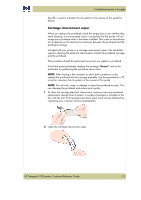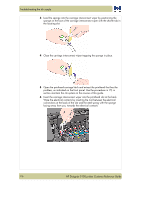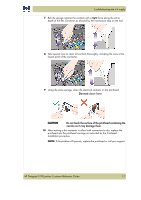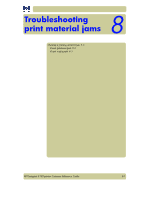HP Designjet 5100 HP Designjet 5100 Printer Series - Users Guide - Page 100
Solving ink supply problems
 |
View all HP Designjet 5100 manuals
Add to My Manuals
Save this manual to your list of manuals |
Page 100 highlights
Troubleshooting the ink supply 5 Press Enter. The front panel displays: 6 Using the ↑ or ↓ keys select the printhead(s) that you want to recover. Solving ink supply problems Most of the problems that you could encounter when working with the HP 705 supplies are solved with guidance from the front panel. A full list of front panel messages is supplied, see status code interpretation, on page 2. Problems re-seating the printhead If you have inserted the printhead into the printhead carriage assembly, and the printer does not "beep", perform the following steps. „ Check that you have removed the protective tape from the printhead. „ Insert the printhead into the carriage assembly but this time close the cover using the latch. „ Clean the electrical contacts on both the printheads and the printhead carriage assembly using the carriage interconnect wiper procedure. See Carriage interconnect wiper, on page 5. „ Replace the printhead with a new one. You cannot insert the ink cartridge into the printer 1 Ensure that you have the correct HP 705 ink cartridge. 2 Ensure that the cartridge is the correct color for that slot. 3 Ensure that the cartridge is correctly oriented, with the color-coded label at the top. CAUTION Never clean inside the ink cartridge slots. You cannot insert the printhead into the printer 1 Ensure that you have the correct HP 705 printhead. 2 Ensure that the printhead is the correct color for that slot. 3 Ensure that the printhead is correctly oriented. See 77, in section maintain the ink system on the reverse of this guide for details. Problems inserting the printhead cleaner 1 Ensure that you have the correct HP 705 printhead cleaner. 2 Ensure that the printhead cleaner is the correct color for that slot. 3 Ensure that the printhead cleaner is correctly oriented. 7-4 HP Designjet 5100 printer Customer Reference Guide