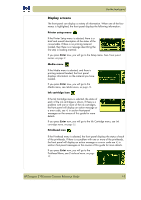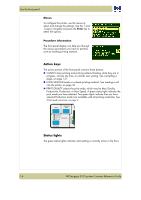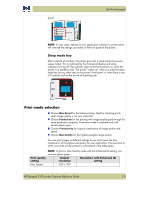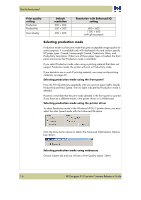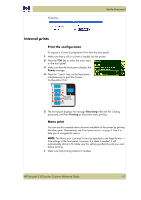HP Designjet 5100 HP Designjet 5100 Printer Series - Users Guide - Page 9
Print mode selection - printer driver
 |
View all HP Designjet 5100 manuals
Add to My Manuals
Save this manual to your list of manuals |
Page 9 highlights
panel. Use the front panel NOTE: In most cases, settings in your application software or printer driver will override the settings you make on the front panel of the printer. Sleep mode key After a period of inactivity, the printer goes into a sleep mode (low-power usage mode). This is indicated by the front-panel display and status indicators turning off. The indicator light on the front panel is on when the printer is in standby mode. The printer "wakes up" when you press the sleep mode key (or any other key) on the printer's front panel, or when there is any I/O activity, such as the arrival of a printing job. Print mode selection „ Choose Max Speed for the fastest printing. Ideal for checking prints, when image quality is not very important. „ Choose Production for fast printing with image quality good enough for some production purposes. Production mode is available only with certain paper types. „ Choose Productivity for a good combination of image quality and speed. „ Choose Max Quality for the highest possible image quality. You can print images in different settings to see which gives the best combination of throughput and quality for your application. The resolution at which your print will be printed is summarized in the table below. NOTE: To print in Max Quality mode with the Enhanced IQ setting, you must use glossy paper. Print quality setting Default resolution Resolution with Enhanced IQ setting Max Speed 300 × 300 HP Designjet 5100 printer Customer Reference Guide 1-5