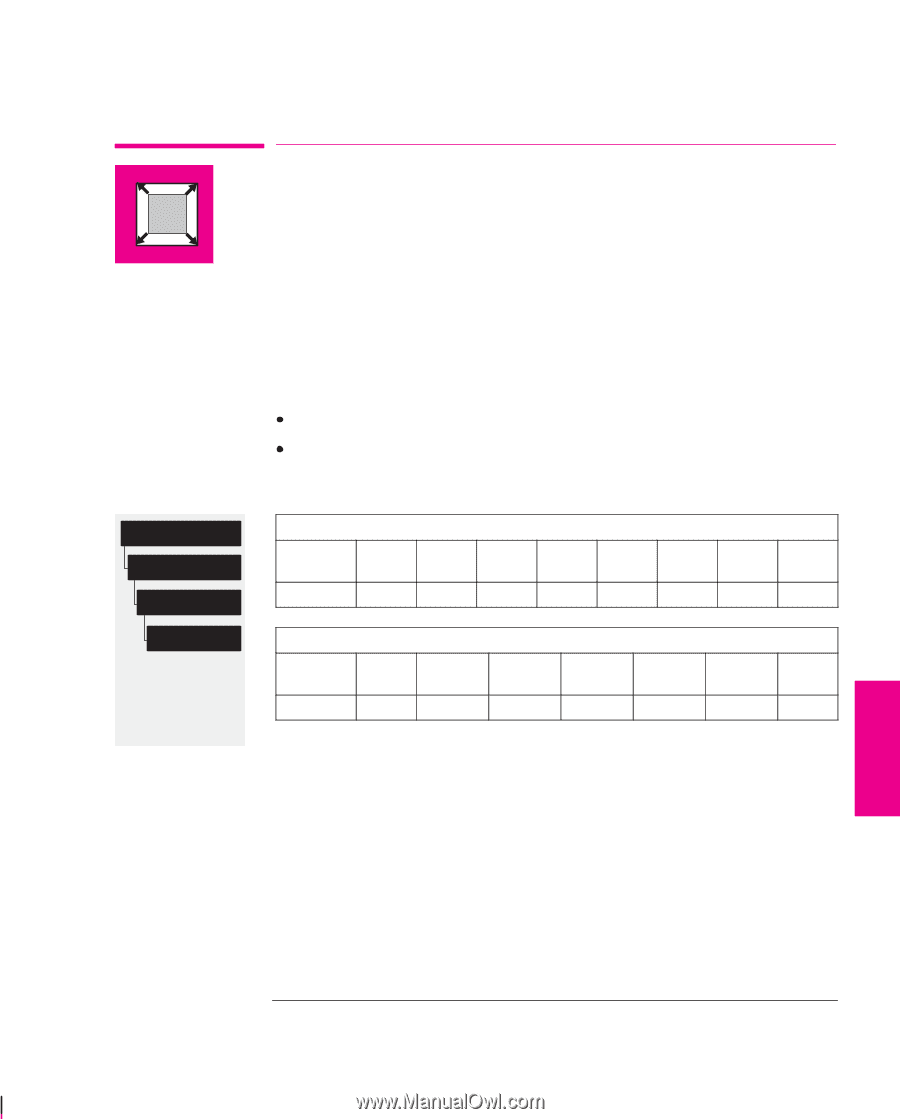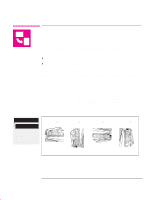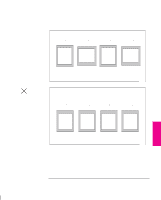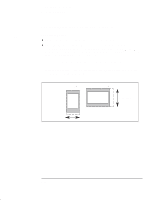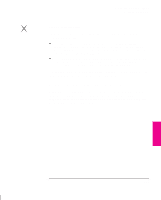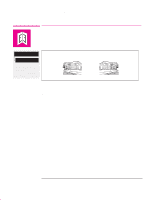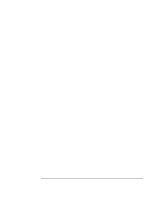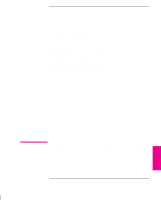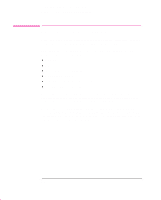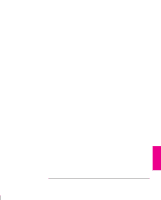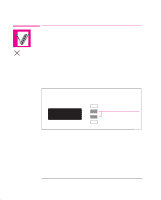HP Designjet 700 HP DesignJet 755CM Printer User's Guide - C3198-60051 - Page 113
If your software does not support large formats.
 |
View all HP Designjet 700 manuals
Add to My Manuals
Save this manual to your list of manuals |
Page 113 highlights
Controlling the Page Format Changing the Scale of a Printed Image Device setup Lang PostScript Scale Full menu mode only PS Changing the Scale of a Printed Image With a PostScript file, you can enlarge your printed image from the printer's front panel by using the Scale option, accessed from the Device setup menu, as shown in the menu graphic, below left. Notice that, in order to use this feature, you have to switch the front-panel graphics language setting from Automatic (the default) to PostScript. If you regularly send non-PostScript files to your printer as well as PostScript files, it is a good idea to switch this back to Automatic after using the Scale feature. The Scale feature is useful: If your software does not support large formats. If your file is too large for the printer's memory, and therefore you try reducing the page size in your software and then scaling it up again using this front-panel option. To scale your ANSI A PostScript file to... ANSI ANSI Arch ANSI B C C D Use... 129% 200% 210% 258% Arch D 282% Arch E1 352% ANSI E 400% Arch E 419% To scale your ISO A4 PostScript file to... ISO ISO/JIS OS A3 A2 A2 ISO/JIS A1 Use... 141% 200% 210% 282% OS A1 352% ISO/JIS A0 400% OS A0 419% The scaling factors are cumulative with software settings. Whatever scale you choose will be used for PostScript files until you choose another scale, even if you change the graphics language from PostScript and back again. PAGE 4 FORMAT 4-13