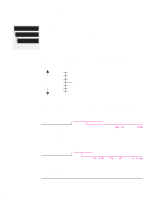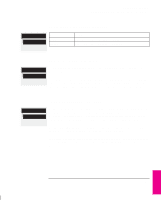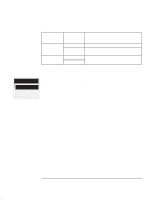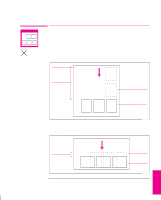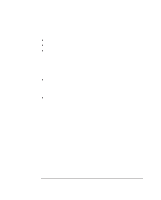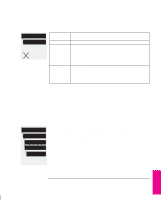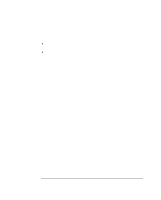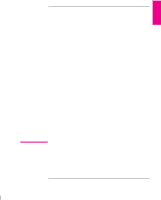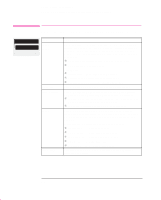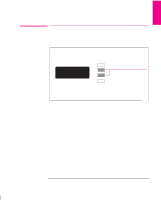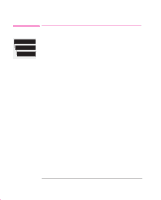HP Designjet 700 HP DesignJet 755CM Printer User's Guide - C3198-60051 - Page 141
To Turn Nesting On or Off and Choose the Nesting Method, What Happens to Nesting if you Turn
 |
View all HP Designjet 700 manuals
Add to My Manuals
Save this manual to your list of manuals |
Page 141 highlights
Managing Your Prints Avoiding Media Waste By Nesting Pages (Roll Media Only) Queueing & Nesting Nest All menu modes Default: Off PS To Turn Nesting On or Off and Choose the Nesting Method Nest Setting Selected Off Optimal In order Printer's Response The printer will not nest pages. Choose this if you want to use the least amount of media. The printer will search all through the queue for suitable pages. It will nest the pages according to an algorithm that, for most combinations of page sizes, saves the most media. The resulting nesting pattern may still vary, depending on the size of the first page. Choose this if the speed with which you receive your prints is most important. The printer will try to nest pages in their queue sequence. If it comes across an incompatible page, it will stop searching and print any nest it has already created. Queueing & Nesting Nest Optimal In order Nest wait All menu modes Default: 2 minutes What Happens to Nesting if you Turn Queueing Off? Turning queueing off does not turn nesting off for pages already in the queue. The printer prints all the pages in the queue before accepting any more files. As soon as you turn queueing off, the nesting setting also changes to off. When queueing is turned on again, the printer restores nesting to its previous setting. How Long Does the Printer Wait for Another File? So that the printer can make the best nest possible, it waits after a file has been received to check if a subsequent page will nest with it or with pages already in the queue. This waiting period is the nest wait time. The factory default nest wait time is two minutes. This means that the printer waits for up to two minutes after the last file is received before printing the final nest. You can change this waiting time using the front panel menu (as shown opposite). The available range is 1 through to 99 minutes. PRINT 6 MANAGMENT 6-11