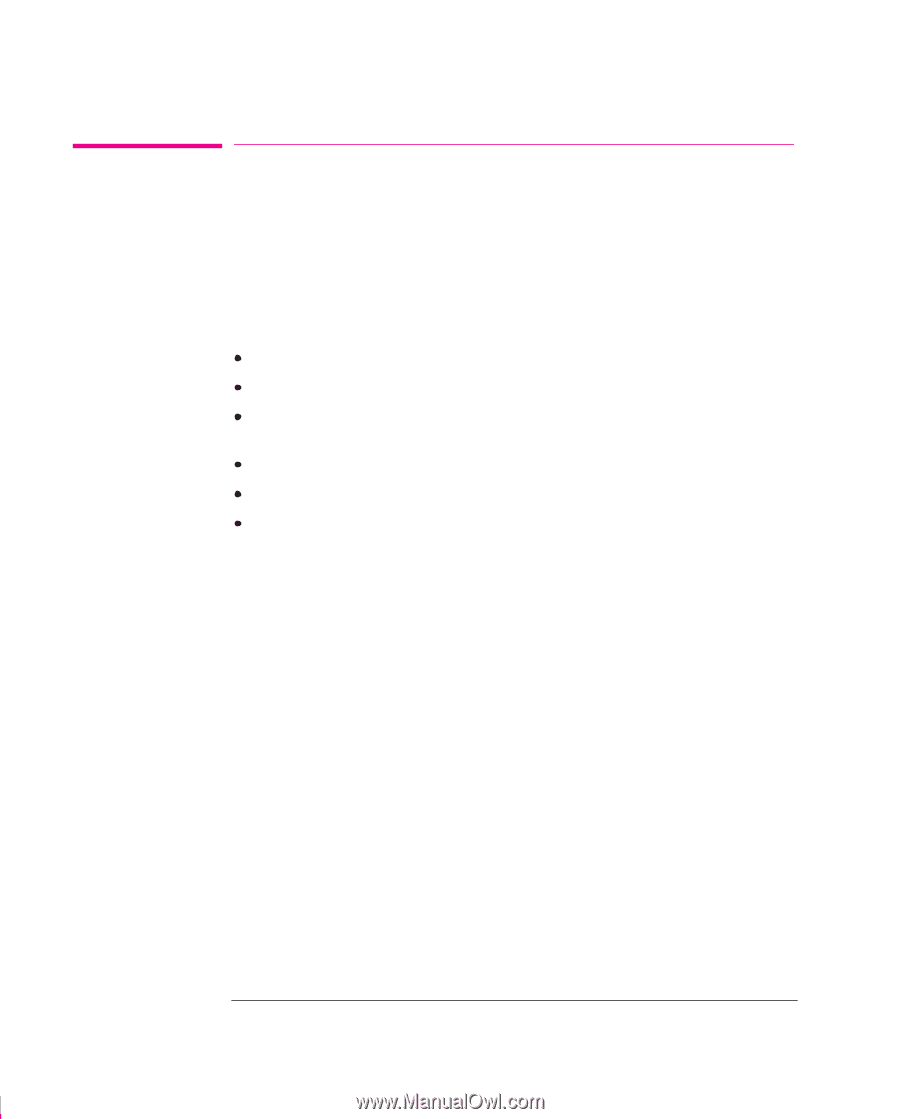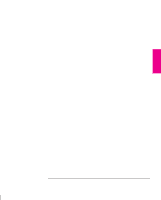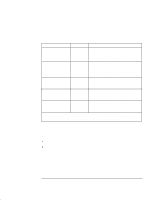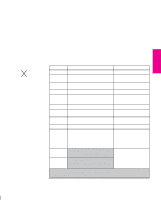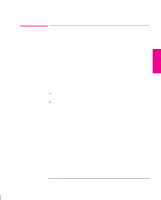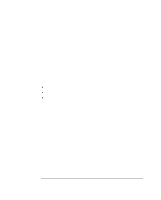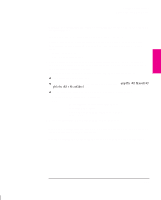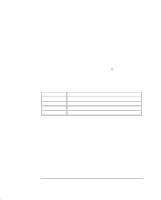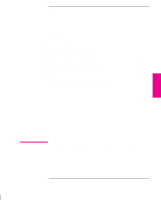HP Designjet 700 HP DesignJet 755CM Printer User's Guide - C3198-60051 - Page 54
If you find any problem at all, start by consulting of this manual
 |
View all HP Designjet 700 manuals
Add to My Manuals
Save this manual to your list of manuals |
Page 54 highlights
Setting Up the Printer Task 9: Print a Test File Task 9: Print a Test File The sample files explained in task 5 simply verify the operation of the printer itself. Having connected the printer to your computer and configured the drivers or other software for your requirements, you should now be in a position to send a test using one of your own files. Among the points you should be looking out for are: Did the Receiving light on the front panel come on? Do you see any error message on the front-panel display? Does the image appear in the size, orientation and position on the sheet that you expected? Is any of the image clipped? Are the lines of the correct width? Are the colors an exact representation of what you expected? If you find any problem at all, start by consulting chapter 9 of this manual, "Troubleshooting." There you will find advice on many different types of problems, from obtaining no output at all, to tracking down the reason for a specific print-quality issue. In case you do not solve your problem with the information supplied there, chapter 9 also contains advice on where else to turn for help. 1-36