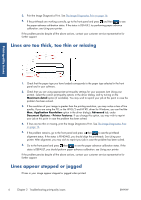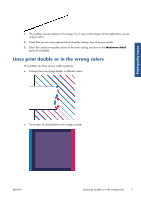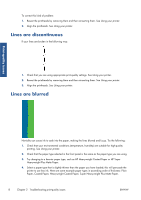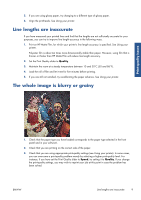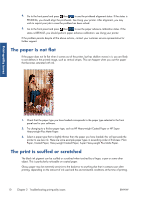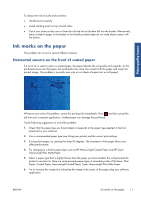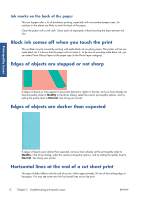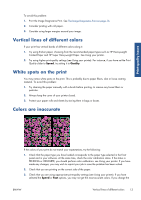HP Designjet T790 HP Designjet T790 and T1300 ePrinter - Image Quality Trouble - Page 13
Line lengths are inaccurate, The whole image is blurry or grainy, Quality, Speed - problems with film paper
 |
View all HP Designjet T790 manuals
Add to My Manuals
Save this manual to your list of manuals |
Page 13 highlights
Print-quality issues 5. If you are using glossy paper, try changing to a different type of glossy paper. 6. Align the printheads. See Using your printer. Line lengths are inaccurate If you have measured your printed lines and find that the lengths are not sufficiently accurate for your purposes, you can try to improve line length accuracy in the following ways. 1. Print on HP Matte Film, for which your printer's line length accuracy is specified. See Using your printer. Polyester film is about ten times more dimensionally stable than paper. However, using film that is thinner or thicker than HP Matte Film will reduce line length accuracy. 2. Set the Print Quality slider to Quality. 3. Maintain the room at a steady temperature between 10 and 30°C (50 and 86°F). 4. Load the roll of film and let it rest for five minutes before printing. 5. If you are still not satisfied, try recalibrating the paper advance. See Using your printer. The whole image is blurry or grainy 1. Check that the paper type you have loaded corresponds to the paper type selected in the front panel and in your software. 2. Check that you are printing on the correct side of the paper. 3. Check that you are using appropriate print-quality settings (see Using your printer). In some cases, you can overcome a print-quality problem merely by selecting a higher print-quality level. For instance, if you have set the Print Quality slider to Speed, try setting it to Quality. If you change the print-quality settings, you may wish to reprint your job at this point in case the problem has been solved. ENWW Line lengths are inaccurate 9