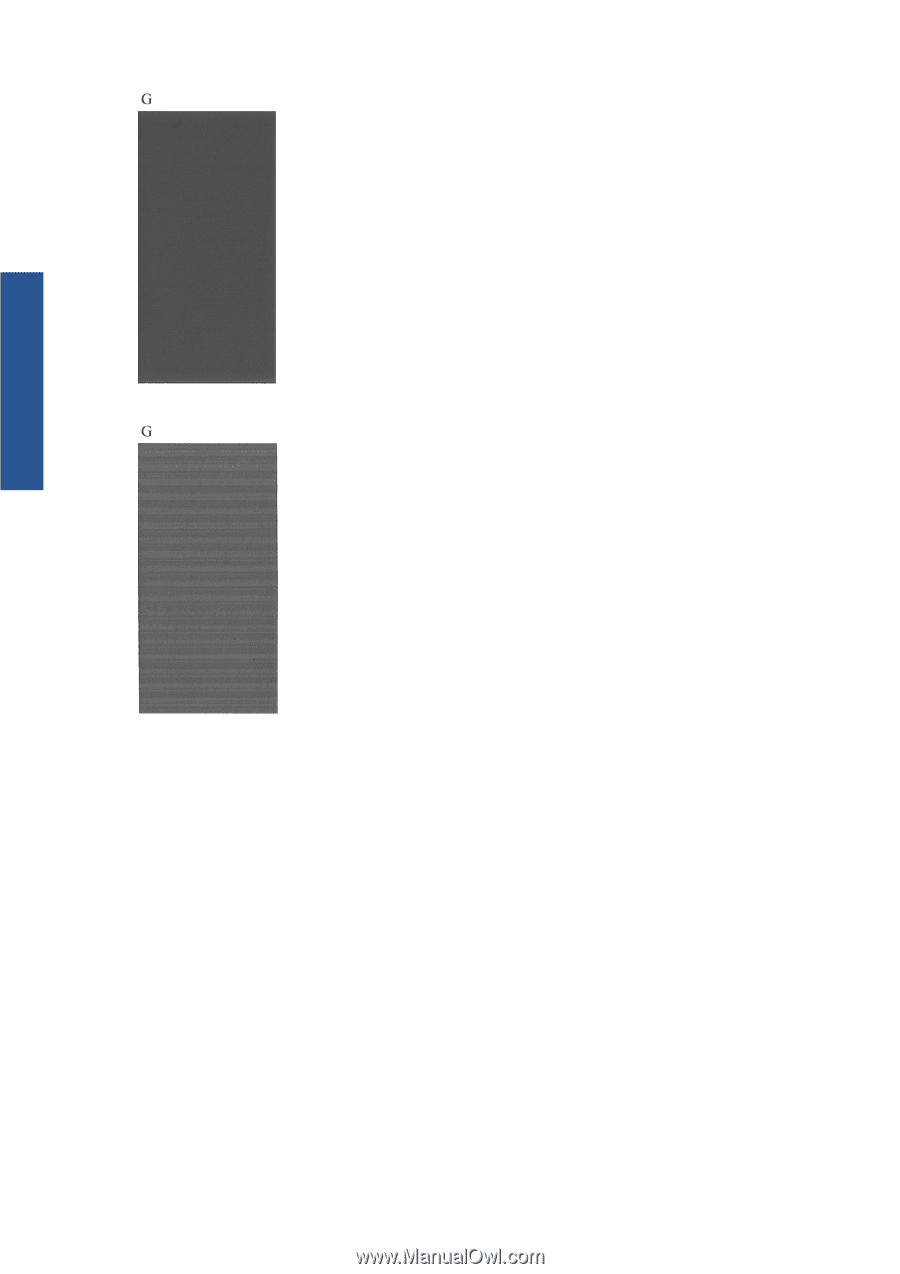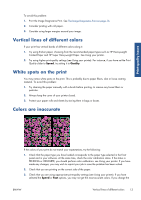HP Designjet T790 HP Designjet T790 and T1300 ePrinter - Image Quality Trouble - Page 22
Corrective action, Then reprint the Image Diagnostics Print - printhead replacement
 |
View all HP Designjet T790 manuals
Add to My Manuals
Save this manual to your list of manuals |
Page 22 highlights
Print-quality issues And here is an example of the same printhead in a bad state: Corrective action 1. Clean any faulty printheads (see Using your printer). Then reprint the Image Diagnostics Print to see whether the problem has been solved. 2. If the problem remains, clean the printheads again, and reprint the Image Diagnostics Print to see whether the problem has been solved. 3. If the problem remains, consider cleaning your printheads manually (see Using your printer). You could also try reprinting your current print job, in case it now prints satisfactorily. 4. If the problem remains, try cleaning the printhead drop detector. The printer normally notifies you when this is necessary, but it may be worth trying even if the printer has not suggested it. See Using your printer. 5. If the problem still remains, replace any persistently faulty printheads (see Using your printer), or contact HP Support (see Using your printer). 18 Chapter 2 Troubleshooting print-quality issues ENWW