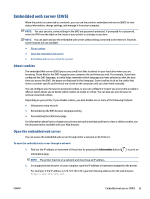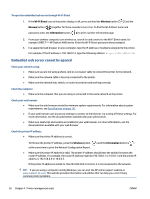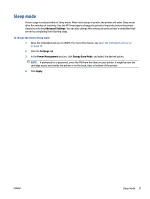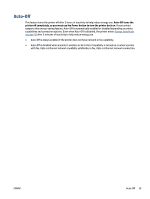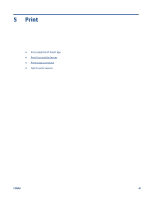HP DeskJet Ink Advantage Ultra 4800 User Guide - Page 44
Quiet Mode, Better, Draft, Save Setting, Settings, Preferences, Apply
 |
View all HP DeskJet Ink Advantage Ultra 4800 manuals
Add to My Manuals
Save this manual to your list of manuals |
Page 44 highlights
Quiet Mode Quiet Mode slows down printing to reduce overall noise without affecting print quality. Quiet Mode only works for printing with Better print quality on plain paper. To reduce printing noise, turn on Quiet Mode. To print at normal speed, turn Quiet Mode off. Quiet Mode is off by default. NOTE: In Quiet Mode, if you print on plain paper with the Draft or Best print quality, or if you print photos or envelopes, the printer works in the same way as when Quiet Mode is off. To turn Quiet Mode on or off from an Android or iOS device 1. Open HP Smart. For more information, see Use the HP Smart app to print, copy, scan, and troubleshoot on page 32. 2. Tap the printer image on the Home screen. 3. Tap Quiet Mode, and then change the setting. To turn Quiet Mode on or off from the printer software (Windows) 1. Open the HP printer software. For more information, see Open the HP printer software (Windows) on page 33. 2. Click the Quiet Mode tab. 3. Select On or Off . 4. Click Save Setting. To turn Quiet Mode on or off from the embedded web server (EWS) 1. Open the EWS. For more information, see Open the embedded web server on page 35. 2. Click the Settings tab. 3. In the Preferences section, select Quiet Mode, and then select On or Off. 4. Click Apply. 38 Chapter 4 Printer management tools ENWW