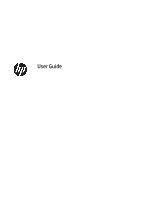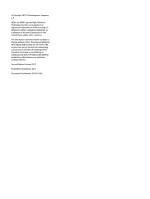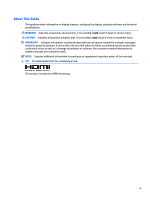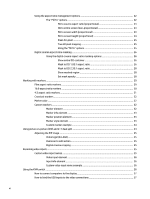Using the aspect ratio management options
...................................................................................
22
The “Fill To” options
........................................................................................................
22
Fill to source aspect ratio (proportional)
.....................................................
23
Fill to entire screen (non-proportional)
.......................................................
23
Fill to screen width (proportional)
...............................................................
23
Fill to screen height (proportional)
..............................................................
24
Pixel-for-pixel
...............................................................................................
25
True 2K pixel mapping
..................................................................................
25
Using the
“fill
To” options
.............................................................................
25
Digital cinema aspect ratio masking
.................................................................................................
26
Using the digital cinema aspect ratio masking options
.................................................
26
Show entire DCI container
............................................................................
26
Mask to DCI 1.85:1 aspect ratio
....................................................................
26
Mask to DCI 2.39:1 aspect ratio
....................................................................
28
Show masked region
....................................................................................
28
Set mask opacity
..........................................................................................
28
Working with markers
.........................................................................................................................................
29
Film aspect ratio markers
.................................................................................................................
29
16:9 aspect ratio markers
.................................................................................................................
30
4:3 aspect ratio markers
...................................................................................................................
31
Crosshair markers
.............................................................................................................................
32
Marker color
.......................................................................................................................................
32
Custom markers
................................................................................................................................
32
Marker element
...............................................................................................................
32
Marker info element
........................................................................................................
33
Marker position element
.................................................................................................
33
Marker style element
......................................................................................................
33
Custom marker example
.................................................................................................
34
Using picture-in-picture (PIP) and 2×1 dual split
................................................................................................
34
Adjusting the PIP image
....................................................................................................................
35
Video legal (64–960)
.......................................................................................................
35
Overscan to safe action
..................................................................................................
35
Digital cinema cropping
..................................................................................................
35
Renaming video inputs
........................................................................................................................................
35
Custom video input names
................................................................................................................
35
Video input element
........................................................................................................
36
Input info element
..........................................................................................................
36
Custom video input name example
................................................................................
36
Using the KVM switch
...........................................................................................................................................
36
How to connect computers to the display
........................................................................................
37
How to bind the USB inputs to the video connections
......................................................................
37
vi