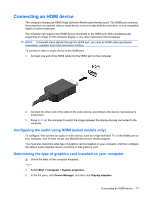HP Dv7-1243cl Multimedia - Windows Vista - Page 22
Setting HDMI as the default audio playback device, Start, Control Panel, Hardware and Sound, Sound
 |
View all HP Dv7-1243cl manuals
Add to My Manuals
Save this manual to your list of manuals |
Page 22 highlights
Setting HDMI as the default audio playback device 1. Select Start > Control Panel > Hardware and Sound > Sound icon. 2. Click the Playback tab, click Digital Output Device (HDMI), and then click Set Default. 3. Click OK. 4. Start MediaSmart, or if it is already running, close it, and then restart it. 18 Chapter 4 Video

Setting HDMI as the default audio playback device
1.
Select
Start
>
Control Panel
>
Hardware and Sound
>
Sound
icon.
2.
Click the
Playback
tab, click
Digital Output Device (HDMI)
, and then click
Set Default
.
3.
Click
OK
.
4.
Start MediaSmart, or if it is already running, close it, and then restart it.
18
Chapter 4
Video