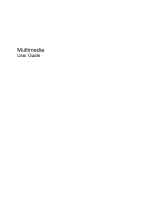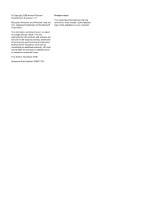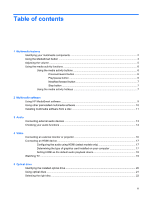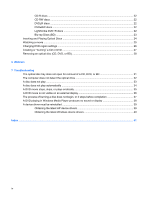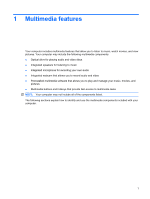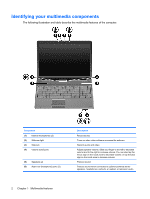Table of contents
1
Multimedia features
Identifying your multimedia components
..............................................................................................
2
Using the MediaSmart button
...............................................................................................................
4
Adjusting the volume
............................................................................................................................
5
Using the media activity functions
........................................................................................................
6
Using the media activity buttons
..........................................................................................
6
Previous/rewind button
........................................................................................
6
Play/pause button
...............................................................................................
6
Next/fast forward button
......................................................................................
7
Stop button
..........................................................................................................
7
Using the media activity hotkeys
.........................................................................................
7
2
Multimedia software
Using HP MediaSmart software
...........................................................................................................
9
Using other preinstalled multimedia software
.....................................................................................
10
Installing multimedia software from a disc
..........................................................................................
11
3
Audio
Connecting external audio devices
....................................................................................................
13
Checking your audio functions
...........................................................................................................
14
4
Video
Connecting an external monitor or projector
......................................................................................
16
Connecting an HDMI device
...............................................................................................................
17
Configuring the audio using HDMI (select models only)
....................................................
17
Determining the type of graphics card installed on your computer
....................................
17
Setting HDMI as the default audio playback device
..........................................................
18
Watching TV
.......................................................................................................................................
19
5
Optical drive
Identifying the installed optical drive
...................................................................................................
20
Using optical discs
..............................................................................................................................
21
Selecting the right disc
.......................................................................................................................
22
iii