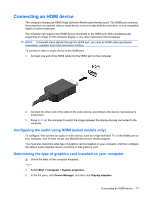HP Dv7-1243cl Multimedia - Windows Vista - Page 23
Watching TV, not open MediaSmart. Instead
 |
View all HP Dv7-1243cl manuals
Add to My Manuals
Save this manual to your list of manuals |
Page 23 highlights
Watching TV Your computer may have an integrated TV tuner (select models only), or you may have an optional external TV tuner. A TV tuner enables you to watch, record, and pause live TV on the computer. In addition, if your computer includes an integrated TV tuner, then two remote controls are included in the box with the computer. ● HP Mobile Remote Control-Provides remote control of some features such as audio and video disc playback and can be stored in the Express Card slot. ● HP Media Remote Control-Provides more comprehensive remote control of features such as viewing TV and is larger than the HP Mobile Remote Control. Before you can watch TV on the computer, be sure that you have set up the TV tuner according to the instructions provided in the printed Notebook Essentials guide included with the computer or in the user guide included with your optional external TV tuner. You can view TV in MediaSmart TV mode, using a TV tuner or live streaming over the Internet. You can also schedule recordings and view recorded TV shows on your computer. NOTE: Some features of MediaSmart TV mode, such as Internet streaming, may not be available in all regions and may also require additional hardware or services, such as a high-speed Internet connection. MediaSmart TV mode supports the following options: ● Slingbox (select models only)-Plays current TV broadcasts from your home TV and enables you to watch them remotely. ● EPG-Displays the EPG (electronic program guide). ● Live TV-Plays live TV broadcasts. ● Recorded TV-Displays programs recorded from the TV. ● Schedule-Displays all current recording schedules. ● Internet TV-Plays current TV broadcasts from the Internet. This section explains how to watch TV using the HP Media Remote Control. To view live television, follow these steps: 1. Press the TV button on the HP Media Remote Control to open the MediaSmart TV mode. NOTE: If Windows Vista Media Center is the active program, the HP Media Remote Control will not open MediaSmart. Instead, it will open the Media Center Recorded TV feature. Close Media Center to use the remote control with MediaSmart. 2. Use the arrow keys to select the source name, and then press the OK button. The TV broadcast begins to play in the preview window. NOTE: You can also use the keyboard to perform these steps. For more information on using MediaSmart to watch TV, click Start > Help and Support, and then type MediaSmart in the search field. Watching TV 19