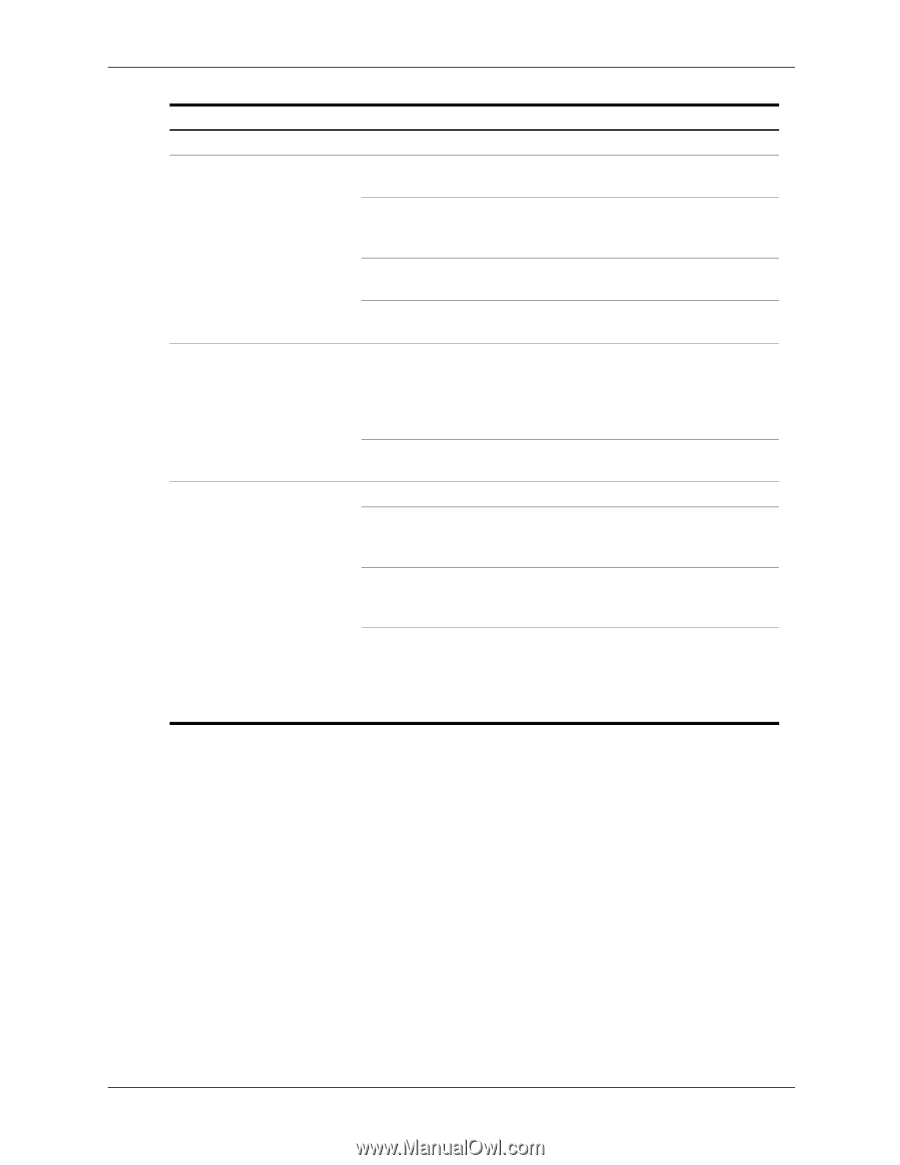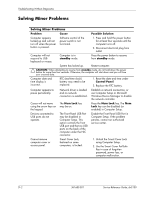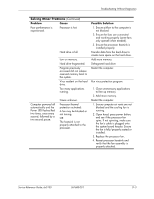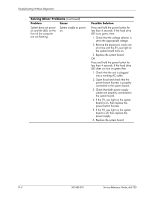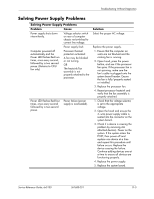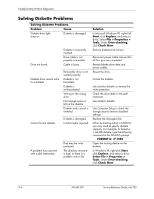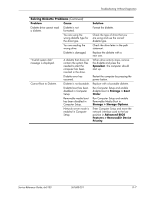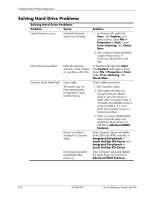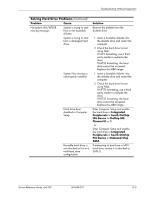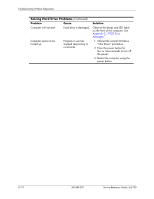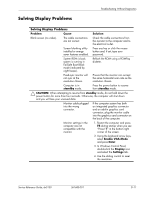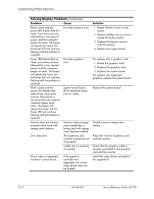HP Dx5150 HP Business Desktop dx5150 Series Service Reference Guide, 1st Editi - Page 153
Spacebar, Storage > Boot, Order, Storage > Storage Options, Advanced BIOS, Features >
 |
UPC - 882780485433
View all HP Dx5150 manuals
Add to My Manuals
Save this manual to your list of manuals |
Page 153 highlights
Troubleshooting Without Diagnostics Solving Diskette Problems (Continued) Problem Cause Diskette drive cannot read Diskette is not a diskette. formatted. You are using the wrong diskette type for the drive type. You are reading the wrong drive. Diskette is damaged. "Invalid system disk" message is displayed. Cannot Boot to Diskette. A diskette that does not contain the system files needed to start the computer has been inserted in the drive. Diskette error has occurred. Diskette is not bootable. Diskette boot has been disabled in Computer Setup. Removable media boot has been disabled in Computer Setup. Network server mode is enabled in Computer Setup. Solution Format the diskette. Check the type of drive that you are using and use the correct diskette type. Check the drive letter in the path statement. Replace the diskette with a new one. When drive activity stops, remove the diskette and press the Spacebar. The computer should start up. Restart the computer by pressing the power button. Replace with a bootable diskette. Run Computer Setup and enable diskette boot in Storage > Boot Order. Run Computer Setup and enable Removable Media Boot in Storage > Storage Options. Enter Computer Setup and move the network interface card to the last position in Advanced BIOS Features > Removable Device Priority. Service Reference Guide, dx5150 361685-001 D-7