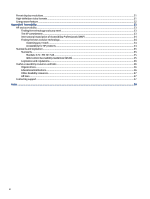HP E24mv User Guide - Page 11
Bottom and side components, To identify the components on the bottom and sides of the monitor
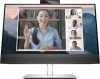 |
View all HP E24mv manuals
Add to My Manuals
Save this manual to your list of manuals |
Page 11 highlights
Bottom and side components To identify the components on the bottom and sides of the monitor, use this illustration and table. Table 1-3 Bottom and side components and their descriptions Component Description (1) Audio-out (headphone)/Audio Connects optional powered stereo speakers, headphones, earbuds, a headset, or a in (microphone) combo jack television audio cable. Also connects an optional headset microphone. This jack does not support optional standalone microphones. IMPORTANT: To reduce the risk of personal injury, adjust the volume before putting on headphones, earbuds, or a headset. For additional safety information, see the Regulatory, Safety, and Environmental Notices To access this guide, type HP Documentation in the taskbar search box, and then select HP Documentation. NOTE: When a device is connected to the jack, the speakers are disabled. (2) Power button Turns the monitor on or off. (3) OSD buttons (assignable) When the OSD menu is open, press the buttons to navigate through the menu. The function light icons indicate the default button functions. For a description of these functions, see Using the OSD function buttons on page 19. You can reassign the function buttons to quickly select the most commonly used operations. See Reassigning the function buttons on page 20. (4) Menu button Press to open the OSD menu. (5) Security cable slot Connects an optional security cable. (6) Power connector Connects an AC adapter. (7) DisplayPort connector Connects the DisplayPort cable to a source device such as a computer or game console. (8) HDMI port Connects the HDMI cable to a source device such as a computer or game console. (9) VGA port Connects the VGA cable to the source device. (10) USB Type-B port (upstream) Connects the USB Type-B cable to a source device such as a computer or game console. NOTE: A USB Type-B cable must be connected from the source device to the monitor to enable USB Type-A ports on the monitor. Bottom and side components 5