HP E24mv User Guide - Page 26
Reassigning the function buttons, Camera, Assign Buttons
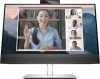 |
View all HP E24mv manuals
Add to My Manuals
Save this manual to your list of manuals |
Page 26 highlights
NOTE: The actions of the function buttons vary among monitor models. For information about changing the function of the buttons, see Reassigning the function buttons on page 20. Table 2-2 Button names and descriptions Button (1) Menu button (2) Brightness button Assignable function button (3) Color button Assignable function button (4) Next Input button Assignable function button Description Opens the OSD main menu, selects a menu item from the OSD, or closes the OSD menu. Adjusts the monitor screen brightness. Opens the Color menu where you can adjust the screen color. Switches the monitor's input source to the next active input. Reassigning the function buttons Except for the Menu button, you can change the action associated with a function button from the default action that you can quickly access your most commonly used menu items. To reassign the function buttons: 1. Press the Menu button to open the OSD menu. 2. Select Menu, select Assign Buttons, and then select one of the available options for the button that you want to assign. Camera You can use the camera on the monitor in the following ways. ● Stream online video conferences ● Send and receive Instant messages ● Schedule meetings ● Maintain security over conversations 20 Chapter 2 Using the monitor















