HP E24mv User Guide - Page 16
Connecting the cables
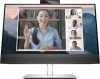 |
View all HP E24mv manuals
Add to My Manuals
Save this manual to your list of manuals |
Page 16 highlights
Connecting the cables In addition to details about how to connect a cable, this section contains information about how your monitor functions when you connect certain cables. NOTE: Depending on the model, the monitor might be capable of supporting VGA, HDMI, or DisplayPort inputs. The video mode is determined by the video cable used. The monitor automatically determines which inputs have valid video signals. You can select the inputs through the OSD menu. The monitor ships with select cables. Not all cables shown in this section are included with the monitor. 1. Place the monitor in a convenient, well-ventilated location near the computer. 2. Connect a video cable. NOTE: The monitor automatically determines which inputs have valid video signals. ● Connect one end of a VGA cable to the VGA port on the rear of the monitor and the other end to the VGA port on the source device. ● Connect one end of a DisplayPort cable to the DisplayPort connector on the rear of the monitor and the other end to the DisplayPort connector on the source device. 10 Chapter 1 Getting started















