HP E24mv User Guide - Page 21
Image, Adjustment, On-Screen Menu Rotation, Portrait, damage to the monitor or speaker bar.
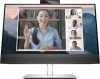 |
View all HP E24mv manuals
Add to My Manuals
Save this manual to your list of manuals |
Page 21 highlights
3. Swivel the monitor head to the left or right for the best viewing angle. 4. You can pivot the monitor head from landscape to portrait orientation viewing to adapt to your application. a. Adjust the monitor to full height position and tilt the monitor back to full tilt position (1). b. Pivot the monitor clockwise or counterclockwise 90° from landscape to portrait orientation (2). IMPORTANT: If the monitor is not in full height and full tilt position when pivoting, the bottom right corner of the monitor panel will come in contact with the base and potentially cause damage to the monitor. If you are adding an optional speaker bar to the monitor, install it after pivoting the monitor. The speaker bar will come in contact with the base when the monitor pivots and potentially cause damage to the monitor or speaker bar. NOTE: Use the operating system's display settings to rotate the image on the screen from portrait to landscape. To rotate the OSD from portrait to landscape, open the OSD menu and select Image Adjustment, select On-Screen Menu Rotation, and then select Portrait. Adjusting the monitor (select products only) 15















