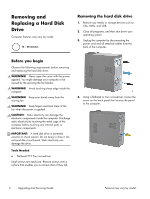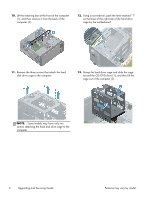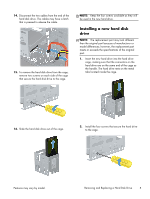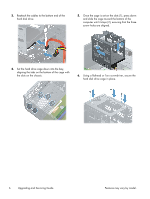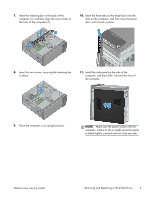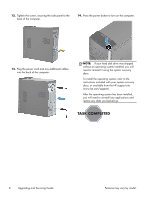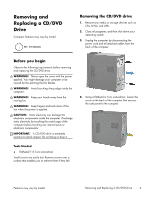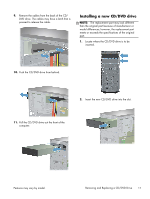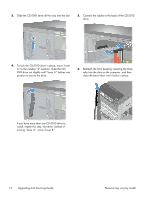HP ENVY 700-000 Upgrading and Servicing Guide - Page 9
the computer., computer, and then slide it toward the front
 |
View all HP ENVY 700-000 manuals
Add to My Manuals
Save this manual to your list of manuals |
Page 9 highlights
7. Insert the retaining bar in the back of the computer (1), and then align the screw holes at the front of the computer (2). 10. Insert the three tabs on the bezel door into the slots on the computer, and then close the bezel door until it locks in place. 8. Insert the two screws, securing the retaining bar in place. 11. Install the side panel on the side of the computer, and then slide it toward the front of the computer. 9. Place the computer in an upright position. NOTE: Make sure the panel is flush with the computer. Failure to do so might cause the panel to bend slightly outward and not close securely. Features may vary by model. Removing and Replacing a Hard Disk Drive 7
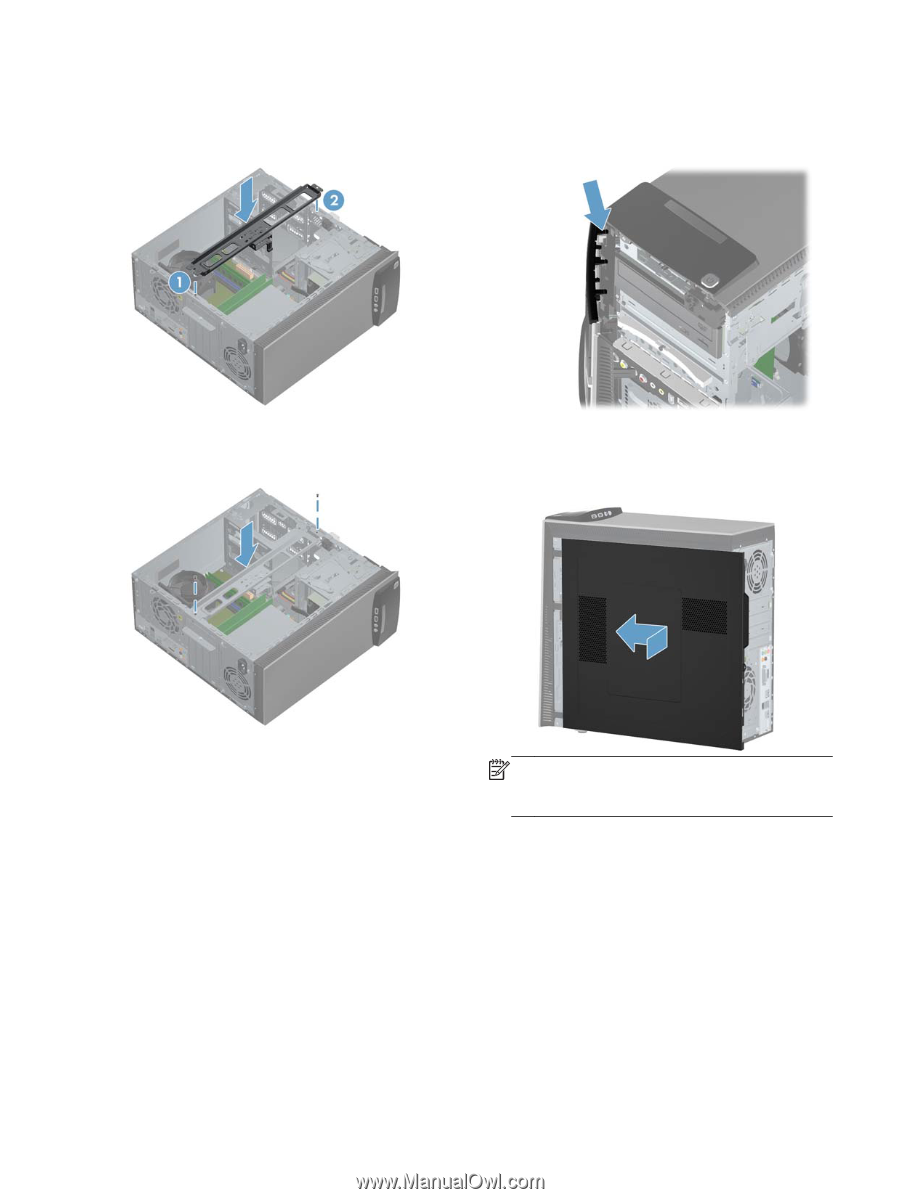
7.
Insert the retaining bar in the back of the
computer (1), and then align the screw holes at
the front of the computer (2).
8.
Insert the two screws, securing the retaining bar
in place.
9.
Place the computer in an upright position.
10.
Insert the three tabs on the bezel door into the
slots on the computer, and then close the bezel
door until it locks in place.
11.
Install the side panel on the side of the
computer, and then slide it toward the front of
the computer.
NOTE:
Make sure the panel is flush with the
computer. Failure to do so might cause the panel
to bend slightly outward and not close securely.
Features may vary by model.
Removing and Replacing a Hard Disk Drive
7