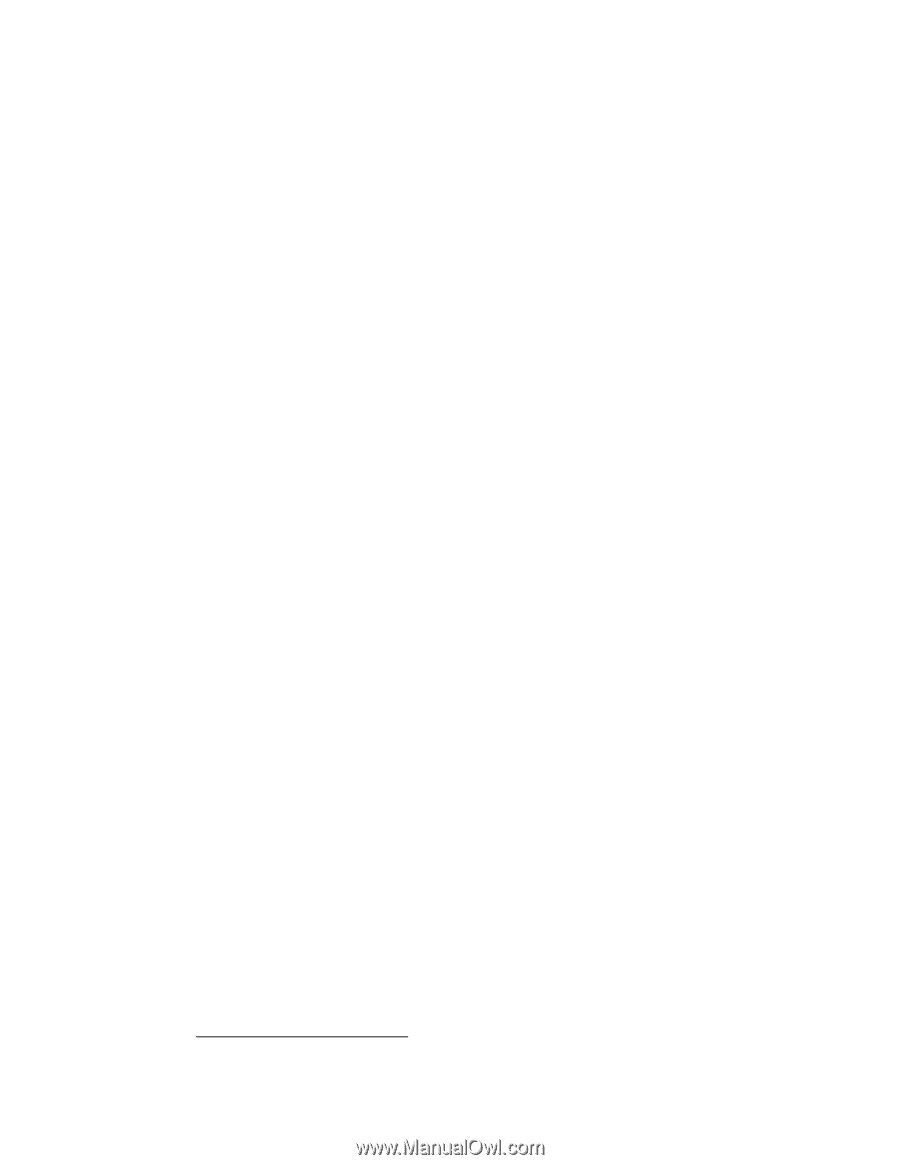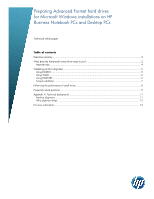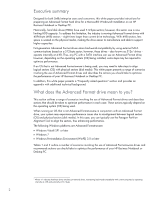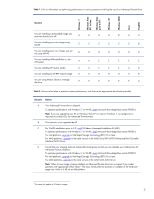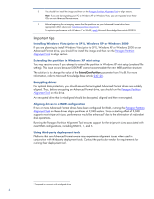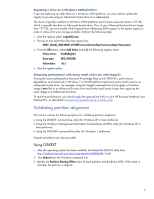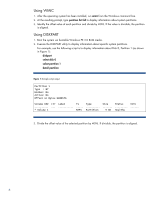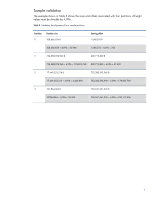HP EliteBook 8460p Preparing Advanced Format hard drives for Microsoft Windows - Page 2
Executive summary, What does the Advanced Format drive mean to you? - instructions
 |
View all HP EliteBook 8460p manuals
Add to My Manuals
Save this manual to your list of manuals |
Page 2 highlights
Executive summary Designed for both SMB/enterprise users and consumers, this white paper provides instructions for preparing an Advanced Format hard drive for a Microsoft® Windows® installation on an HP Business Notebook or Desktop PC. Historically, hard disk drives (HDDs) have used 512-byte sectors; however, this sector size is now limiting HDD capacity. To address this limitation, the industry is moving Advanced Format drives with 4096-byte (4-KB) sectors - eight times larger than current drive technology. With 4-KB sectors, less space is wasted on the physical media, making the drive easier to manufacture and able to support higher capacities. First-generation Advanced Format drives retain backwards-compatibility by using external SATA communications based on a 512-byte sector; however, these drives - also known as 512e1 drives - operate internally at 4 KB. Thus, any PC with a SATA interface can use an Advanced Format drive; however, depending on the operating system (OS) being installed, extra steps may be required to optimize performance. If an OS that is not Advanced Format-aware is being used, you may need to take steps to align logical sectors (OS) with physical sectors (disk media). This white paper presents a range of scenarios involving the use of Advanced Format drives and describes the actions you should take to optimize the performance of your HP Business Notebook or Desktop PC. In addition, this white paper presents a "Frequently asked questions" section and provides an appendix with additional technical background. What does the Advanced Format drive mean to you? This section outlines a range of scenarios involving the use of Advanced Format drives and describes actions that should be taken to optimize performance in each case. These actions typically depend on the operating system (OS) being used. When running an OS that is not Advanced Format-aware in conjunction with an Advanced Format drive, your system may experience performance issues due to misalignment between logical sectors (OS) and physical sectors (disk media). In this case, you can typically use the Paragon Partition Alignment Tool to align the sectors, thus enhancing performance. The following Windows platforms are Advanced Format-aware: • Windows Vista® SP1 or later • Windows 7 • Windows Preinstallation Environment (WinPE) 3.0 or later Tables 1 and 2 outline a number of scenarios involving the use of Advanced Format-aware drives and recommends actions you should take to optimize the performance of your HP Business Notebook or Desktop PC. 1 Where "e" indicates that these drives emulate conventional drives, maintaining backwards-compatibility with current computers by operating internally at 4 KB and externally at 512 bytes 2