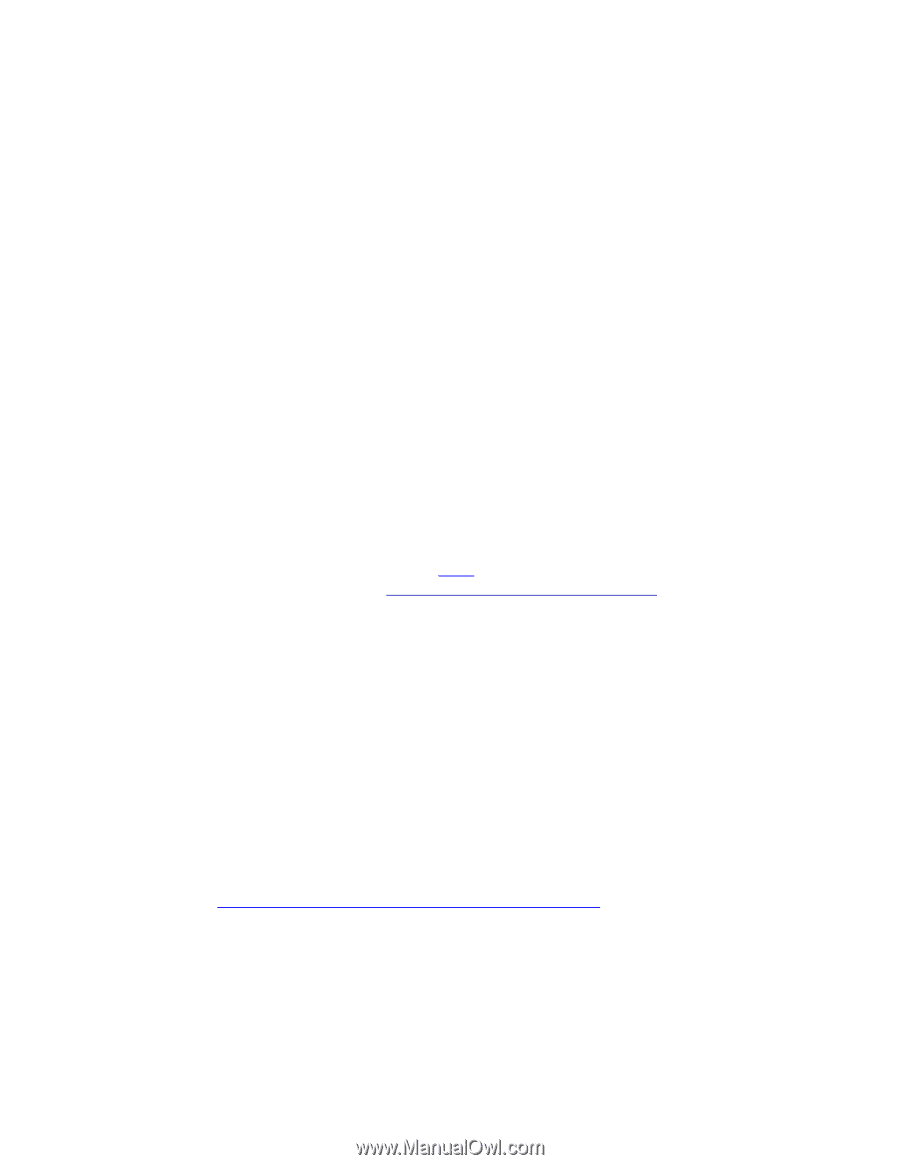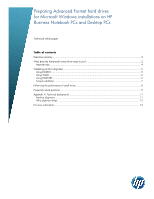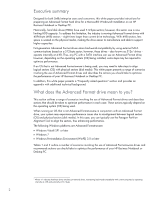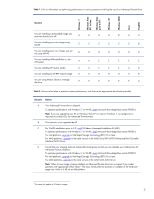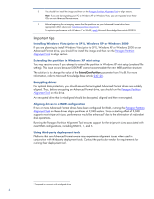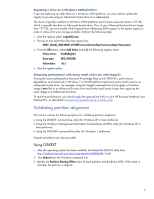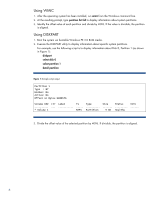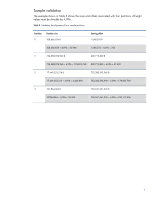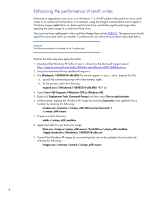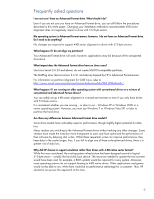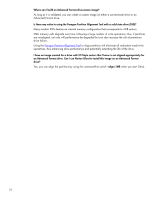HP EliteBook 8460p Preparing Advanced Format hard drives for Microsoft Windows - Page 5
Validating partition alignment
 |
View all HP EliteBook 8460p manuals
Add to My Manuals
Save this manual to your list of manuals |
Page 5 highlights
Replacing a drive on a Windows 2000 platform If you are replacing an older drive on a Windows 2000 platform, you may need to update the registry if you are using an Advanced Format drive as a replacement. The drives originally installed on Windows 2000 platforms tend to have capacities below 137 GB, which is typically less than an Advanced Format drive. Thus, if your Advanced Format drive is larger than 137 GB, you must enable 48-bit logical block addressing (LBA) support in the system registry in order to make all of your storage available. Perform the following steps: 1. Start the registry editor (regedt32.exe). 2. Browse to and select the following registry key: HKEY_LOCAL_MACHINE\SYSTEM\CurrentControlSet\Services\Atapi\Parameters 3. From the Edit menu, select Add Value and add the following registry value: Value name: EnableBigLba Data type: REG_DWORD Value data: 0x1 4. Quit the registry editor. Enhancing performance with many small writes (as with ImageX) Among the issues addressed by Microsoft Knowledge Base article 982018 is performance degradation associated with a Windows 7 or WinPE platform performing many small writes to an Advanced Format drive. For example, using the ImageX command-line tool to apply a Windows image (.wim file) to an Advanced Format drive would take significantly longer than applying the same image to a traditional hard drive. To optimize performance, you should apply the appropriate hotfix to your HP Business Notebook and Desktop PCs, as described in Enhancing the performance of small writes. Validating partition alignment This section outlines the following options for validating partition alignment: • Using the DISKEXT command-line utility (for Windows XP or later platforms) • Using the Windows Management Information Command-line (WMIC) utility (for Windows XP or later platforms) • Using the DISKPART command-line utility (for Windows 7 platforms) Sample calculations are also provided. Using DISKEXT 1. After the operating system has been installed, download the DISKEXT utility from http://technet.microsoft.com/en-us/sysinternals/bb896648; install. 2. Run diskext from the Windows command line. 3. Identify the Partition Starting Offset value of each partition and divide by 4096. If the value is divisible, the partition is aligned 5