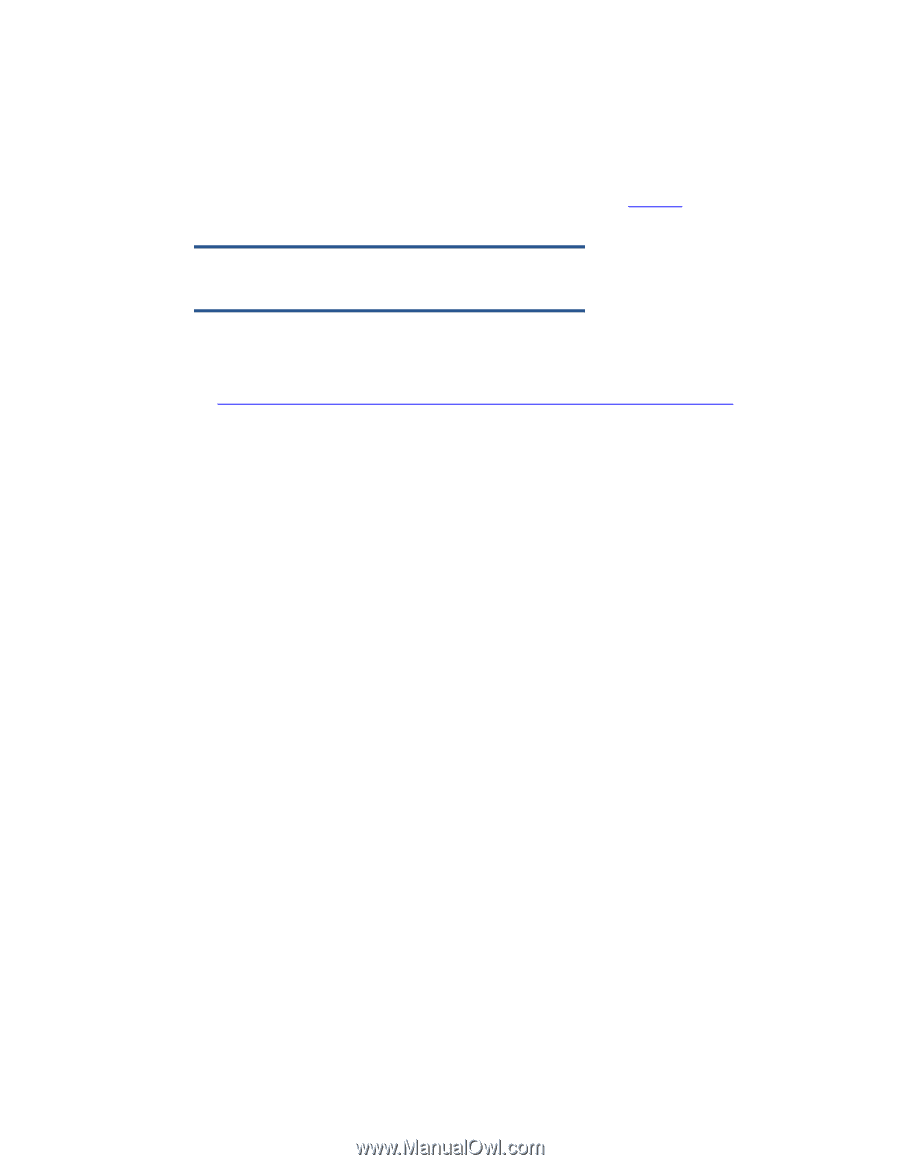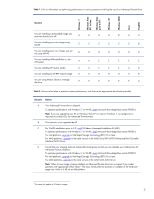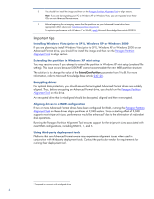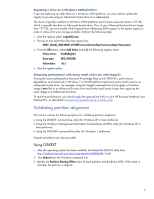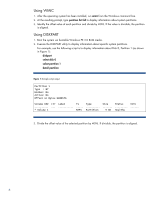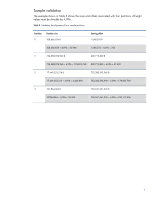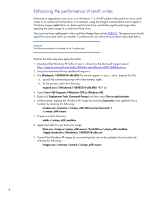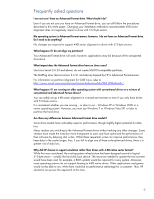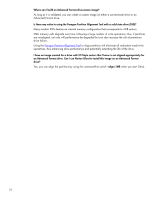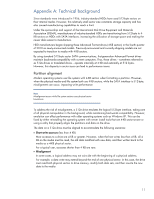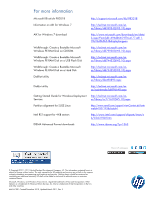HP EliteBook 8460p Preparing Advanced Format hard drives for Microsoft Windows - Page 8
Enhancing the performance of small writes
 |
View all HP EliteBook 8460p manuals
Add to My Manuals
Save this manual to your list of manuals |
Page 8 highlights
Enhancing the performance of small writes Performance degradation can occur on a Windows 7 or WinPE platform that performs many small writes to an Advanced Format drive. For example, using the ImageX command-line tool to apply a Windows image (.wim file) to an Advanced Format drive would take significantly longer than applying the same image to a traditional hard drive. This issue has been addressed in Microsoft Knowledge Base article 982018. The typical user should apply the associated hotfix as needed; IT professionals can follow the procedure described below. Important The following procedure is intended for the IT professional. Perform the following steps apply the hotfix: 1. Download the Windows PE hotfix to your c: drive from the Microsoft Support site at http://support.microsoft.com/hotfix/KBHotfix.aspx?kbnum=982018&kbln=en-us. 2. Unzip the download file by double-clicking on it. 3. The Windows6.1-KB982018-x86.MSU file should appear in your c: drive. Expand this file: a. Launch the command prompt with Administrator rights. b. At the prompt, enter the following: expand.exe c:\Windows6.1-KB982018-x86.MSU -f:*.* c:\ 4. Select StartAll ProgramsWindows OPK or Windows AIK. 5. Right-click Deployment Tools Command Prompt and then select Run as administrator. 6. At the prompt, expand the Windows PE image by mounting boot.wim to be updated into a location by entering the following: imagex.exe /mountrw c:\winpe_x86\ISO\sources\boot.wim 1 c:\winpe_x86\mount 7. Create a scratch directory: mkdir c:\winpe_x86\sandbox 8. Apply the hotfix to your boot.wim image: Dism.exe /image=c:\winpe_x86\mount /ScratchDir=c:\winpe_x86\sandbox /Apply-Unattend=c:\Windows6.1-KB982018-x86.xml 9. Commit the Windows PE image by un-mounting boot.wim to be updated into a location by entering the following: imagex.exe /unmount /commit c:\winpe_x86\mount 8