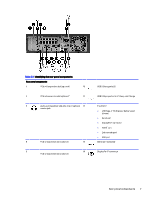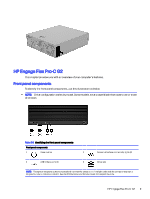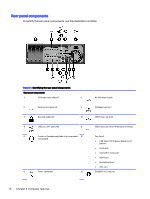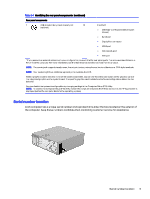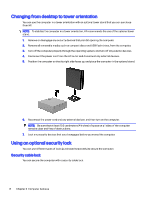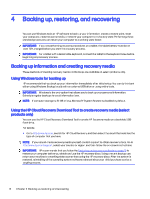HP Engage Flex Pro G2 User Guide - Page 17
Changing from desktop to tower orientation, Using an optional security lock, Security cable lock
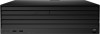 |
View all HP Engage Flex Pro G2 manuals
Add to My Manuals
Save this manual to your list of manuals |
Page 17 highlights
Changing from desktop to tower orientation You can use the computer in a tower orientation with an optional tower stand that you can purchase from HP. NOTE: To stabilize the computer in a tower orientation, HP recommends the use of the optional tower stand. 1. Remove or disengage any security devices that prohibit opening the computer. 2. Remove all removable media, such as compact discs and USB flash drives, from the computer. 3. Turn off the computer properly through the operating system, and turn off any external devices. 4. Disconnect the power cord from the AC outlet and disconnect any external devices. 5. Position the computer so that its right side faces up, and place the computer in the optional stand. 6. Reconnect the power cord and any external devices, and then turn on the computer. NOTE: Be sure that at least 10.2 centimeters (4 inches) of space on all sides of the computer remains clear and free of obstructions. 7. Lock any security devices that you disengaged before you moved the computer. Using an optional security lock You can use different types of locks (purchased separately) to secure the computer. Security cable lock You can secure the computer with a security cable lock. 12 Chapter 3 Computer features