HP Engage Flex Pro G2 User Guide - Page 30
Shipping preparation
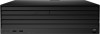 |
View all HP Engage Flex Pro G2 manuals
Add to My Manuals
Save this manual to your list of manuals |
Page 30 highlights
3. Moisten a microfiber cloth with a mixture of 70% isopropyl alcohol and 30% water. The cloth should be moist, but not dripping wet. CAUTION: Do not use any of the following chemicals or any solutions that contain them, including spray-based surface cleaners: bleach, peroxides (including hydrogen peroxide), acetone, ammonia, ethyl alcohol, methylene chloride, or any petroleum-based materials, such as gasoline, paint thinner, benzene, or toluene. IMPORTANT: To avoid damaging the surface, avoid abrasive cloths, towels, and paper towels. 4. Wipe the exterior of the product gently with the moistened cloth. IMPORTANT: Keep liquids away from the product. Avoid getting moisture in any openings. If liquid makes its way inside your HP product, it can cause damage to the product. Do not spray liquids directly on the product. Do not use aerosol sprays, solvents, abrasives, or cleaners containing hydrogen peroxide or bleach that might damage the finish. 5. Start with the display (if applicable). Wipe carefully in one direction, and move from the top of the display to the bottom. Finish with any flexible cables, like power cord, keyboard cable, and USB cables. 6. Be sure that surfaces have completely air-dried before turning the device on after cleaning. 7. Discard the gloves after each cleaning. Clean your hands immediately after you remove the gloves. Shipping preparation If you have to ship your computer, follow these tips to keep your equipment safe. 1. Back up the hard drive files to an external storage device. Be sure that the backup media is not exposed to electrical or magnetic impulses while stored or in transit. NOTE: The hard drive locks automatically when the system power is turned off. 2. Remove and store all removable media. 3. Turn off the computer and external devices. 4. Disconnect the power cord from the AC outlet, and then from the computer. 5. Disconnect the system components and external devices from their power sources and then from the computer. NOTE: Be sure that all boards are seated properly and secured in the board slots before shipping the computer. 6. Pack the system components and external devices in their original packing boxes or similar packaging with sufficient packing material to protect them. Shipping preparation 25















