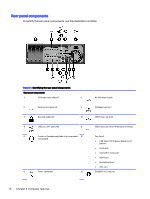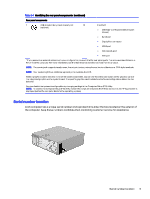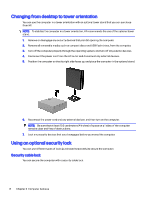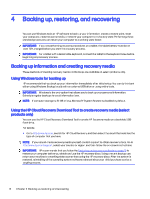HP Engage Flex Pro G2 User Guide - Page 20
Restoring and recovering your system, Creating a system restore, Restoring and recovery methods
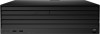 |
View all HP Engage Flex Pro G2 manuals
Add to My Manuals
Save this manual to your list of manuals |
Page 20 highlights
Restoring and recovering your system You have several tools available to recover your system both within and outside of Windows if the desktop cannot load. HP recommends that you attempt to restore your system using the Restoring and recovery methods on page 15. Creating a system restore System Restore is available in Windows. The System Restore software can automatically or manually create restore points, or snapshots, of the system files and settings on the computer at a particular point. When you use System Restore, it returns your computer to its state at the time you made the restore point. Your personal files and documents should not be affected. Restoring and recovery methods After you run the first method, test to see whether the issue still exists before you proceed to the next method, which might now be unnecessary. 1. Run a Microsoft System Restore. 2. Run Reset this PC. NOTE: The options Remove everything and then Fully clean the drive can take several hours to complete and leave no information on your computer. It is the safest way to reset your computer before you recycle it. 3. Recover using HP Recovery media. For more information, see Recovering using HP Recovery media on page 15. For more information about the first two methods, see the Get Help app: 1. Select the Start button. 2. Select All apps (select products only). 3. Select the Get Help app, and then enter the task you want to perform. NOTE: You must be connected to the internet to access the Get Help app. Recovering using HP Recovery media You can use HP Recovery media to recover the original operating system and software programs that were installed at the factory. On select products, it can be created on a bootable USB flash drive using the HP Cloud Recovery Download Tool. For details, see Using the HP Cloud Recovery Download Tool to create recovery media (select products only) on page 14. NOTE: If you cannot create recovery media yourself, contact support to obtain recovery discs. Go to http://www.hp.com/support, select your country or region, and then follow the on-screen instructions. To recover your system: Restoring and recovering your system 15