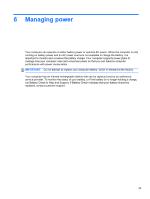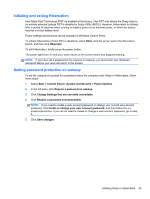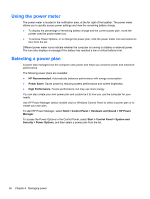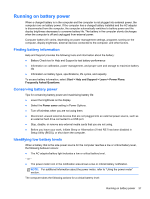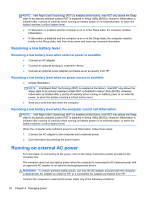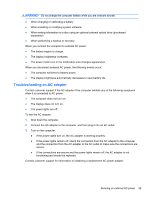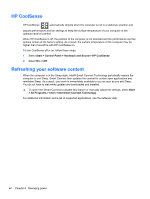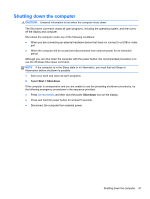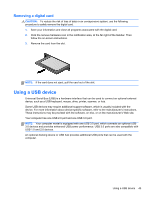HP Folio 13 User Guide - Page 48
Resolving a low battery level, Resolving a low battery level when external power is available - battery replacement
 |
View all HP Folio 13 manuals
Add to My Manuals
Save this manual to your list of manuals |
Page 48 highlights
NOTE: Intel Rapid Start Technology (RST) is enabled at the factory. Intel RST only allows the Sleep state to be actively selected (unless RST is disabled in Setup Utility (BIOS)). However, Hibernation is initiated after a period of inactivity when running on battery power or on external power, or when the battery reaches a critical battery level. ● If Hibernation is enabled and the computer is on or in the Sleep state, the computer initiates Hibernation. ● If Hibernation is disabled and the computer is on or in the Sleep state, the computer remains briefly in the Sleep state, and then shuts down and loses any unsaved information. Resolving a low battery level Resolving a low battery level when external power is available ● Connect an AC adapter. ● Connect an optional docking or expansion device. ● Connect an optional power adapter purchased as an accessory from HP. Resolving a low battery level when no power source is available ● Initiate Hibernation. NOTE: Intel Rapid Start Technology (RST) is enabled at the factory. Intel RST only allows the Sleep state to be actively selected (unless RST is disabled in Setup Utility (BIOS)). However, Hibernation is initiated after a period of inactivity when running on battery power or on external power, or when the battery reaches a critical battery level. ● Save your work and shut down the computer. Resolving a low battery level when the computer cannot exit Hibernation NOTE: Intel Rapid Start Technology (RST) is enabled at the factory. Intel RST only allows the Sleep state to be actively selected (unless RST is disabled in Setup Utility (BIOS)). However, Hibernation is initiated after a period of inactivity when running on battery power or on external power, or when the battery reaches a critical battery level. When the computer lacks sufficient power to exit Hibernation, follow these steps: 1. Connect the AC adapter to the computer and to external power. 2. Exit Hibernation by pressing the power button. Running on external AC power For information on connecting to AC power, refer to the Setup Instructions poster provided in the computer box. The computer does not use battery power when the computer is connected to AC external power with an approved AC adapter or an optional docking/expansion device. WARNING! To reduce potential safety issues, use only the AC adapter provided with the computer, a replacement AC adapter provided by HP, or a compatible AC adapter purchased from HP. Connect the computer to external AC power under any of the following conditions: 38 Chapter 6 Managing power