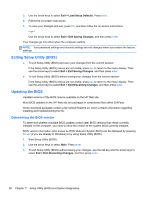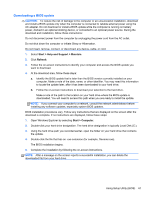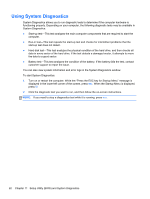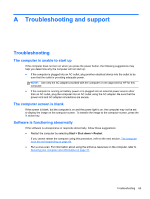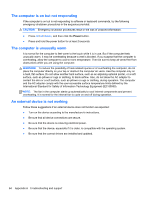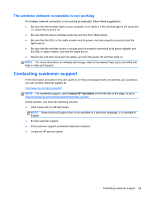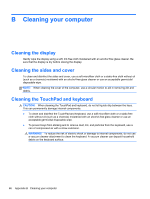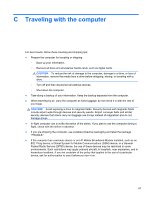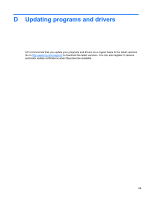HP Folio 13 User Guide - Page 75
The wireless network connection is not working, Contacting customer support
 |
View all HP Folio 13 manuals
Add to My Manuals
Save this manual to your list of manuals |
Page 75 highlights
The wireless network connection is not working If a wireless network connection is not working as expected, follow these suggestions: ● Be sure that the wireless light on your computer is on (white). If the wireless light is off, press the f12 action key to turn it on. ● Be sure that the device wireless antennas are free from obstructions. ● Be sure that the DSL or the cable modem and its power cord are properly connected and the lights are on. ● Be sure that the wireless router or access point is properly connected to its power adapter and the DSL or cable modem, and that the lights are on. ● Disconnect and then reconnect all cables, and turn the power off and then back on. NOTE: For more information on wireless technology, refer to the relevant help topics and Web site links in Help and Support. Contacting customer support If the information provided in this user guide or in Help and Support does not address your questions, you can contact customer support at: http://www.hp.com/go/contactHP NOTE: For worldwide support, click Contact HP worldwide on the left side of the page, or go to http://welcome.hp.com/country/us/en/wwcontact_us.html. At this location, you have the following choices: ● Chat online with an HP technician. NOTE: When technical support chat is not available in a particular language, it is available in English. ● E-mail customer support. ● Find customer support worldwide telephone numbers. ● Locate an HP service center. Contacting customer support 65