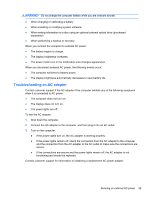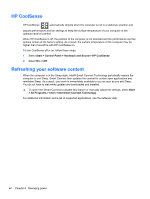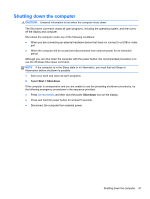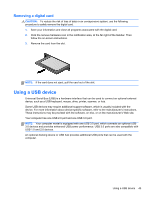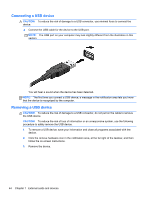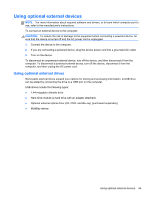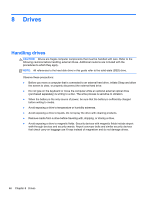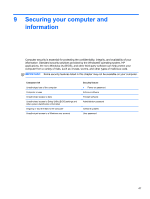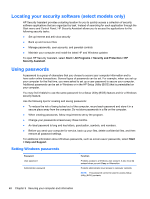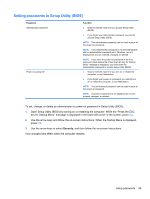HP Folio 13 User Guide - Page 54
Connecting a USB device, Removing a USB device
 |
View all HP Folio 13 manuals
Add to My Manuals
Save this manual to your list of manuals |
Page 54 highlights
Connecting a USB device CAUTION: To reduce the risk of damage to a USB connector, use minimal force to connect the device. ▲ Connect the USB cable for the device to the USB port. NOTE: The USB port on your computer may look slightly different from the illustration in this section. You will hear a sound when the device has been detected. NOTE: The first time you connect a USB device, a message in the notification area lets you know that the device is recognized by the computer. Removing a USB device CAUTION: To reduce the risk of damage to a USB connector, do not pull on the cable to remove the USB device. CAUTION: To reduce the risk of loss of information or an unresponsive system, use the following procedure to safely remove the USB device. 1. To remove a USB device, save your information and close all programs associated with the device. 2. Click the remove hardware icon in the notification area, at the far right of the taskbar, and then follow the on-screen instructions. 3. Remove the device. 44 Chapter 7 External cards and devices