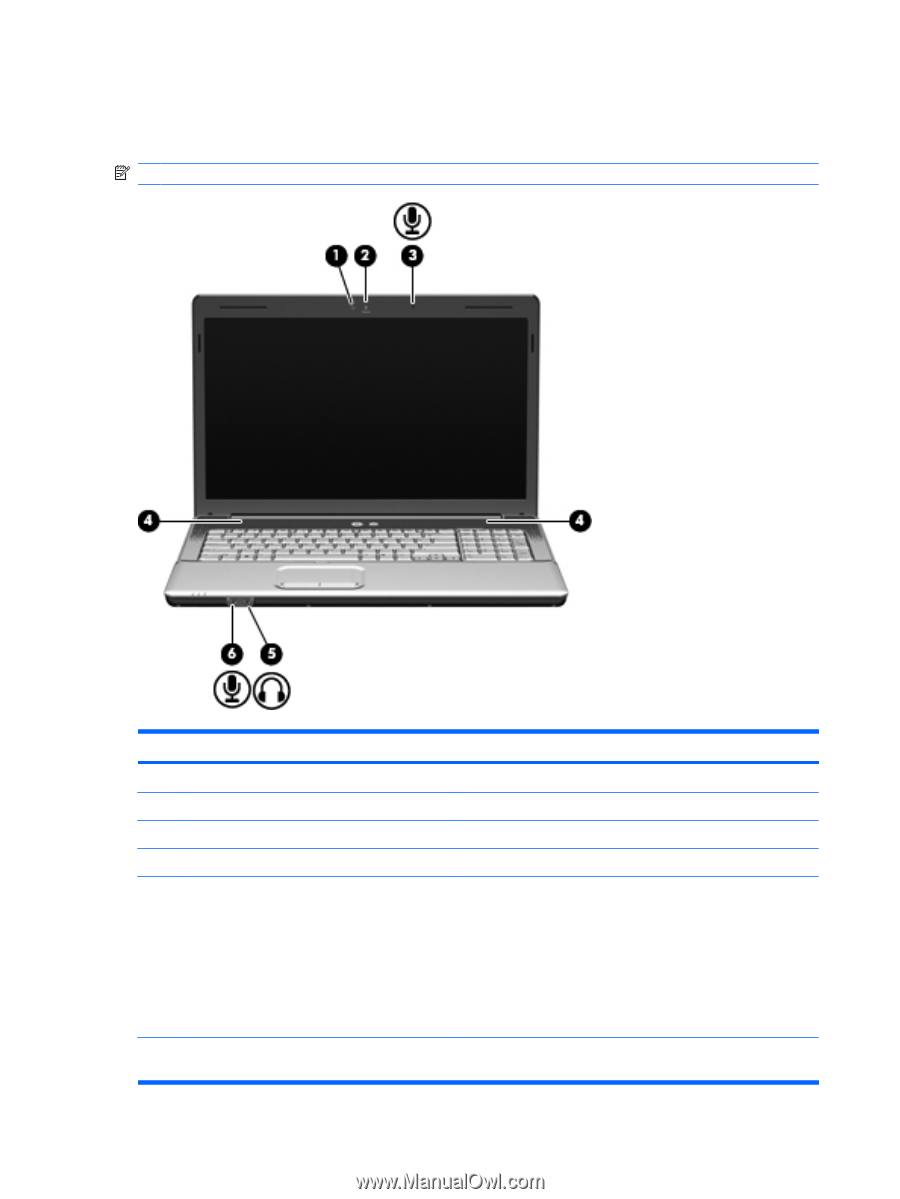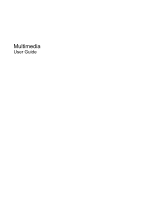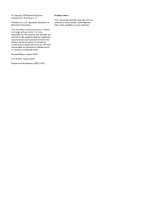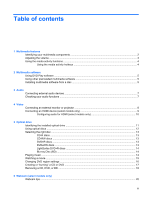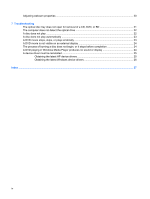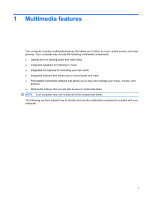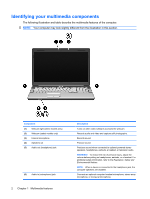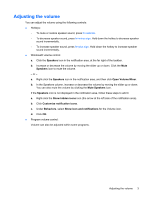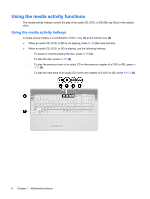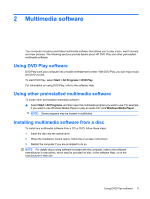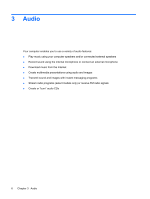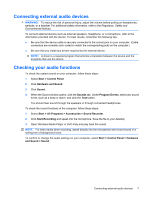HP G71-340US Multimedia - Windows 7 - Page 6
Identifying your multimedia components - power jack
 |
UPC - 884962548950
View all HP G71-340US manuals
Add to My Manuals
Save this manual to your list of manuals |
Page 6 highlights
Identifying your multimedia components The following illustration and table describe the multimedia features of the computer. NOTE: Your computer may look slightly different from the illustration in this section. Component (1) Webcam light (select models only) (2) Webcam (select models only) (3) Internal microphone (4) Speakers (2) (5) Audio-out (headphone) jack (6) Audio-in (microphone) jack 2 Chapter 1 Multimedia features Description Turns on when video software accesses the webcam. Records audio and video and captures still photographs. Records sound. Produce sound. Produces sound when connected to optional powered stereo speakers, headphones, earbuds, a headset, or television audio. WARNING! To reduce the risk of personal injury, adjust the volume before putting on headphones, earbuds, or a headset. For additional safety information, refer to the Regulatory, Safety and Environmental Notices. NOTE: When a device is connected to the headphone jack, the computer speakers are disabled. Connects an optional computer headset microphone, stereo array microphone, or monaural microphone.