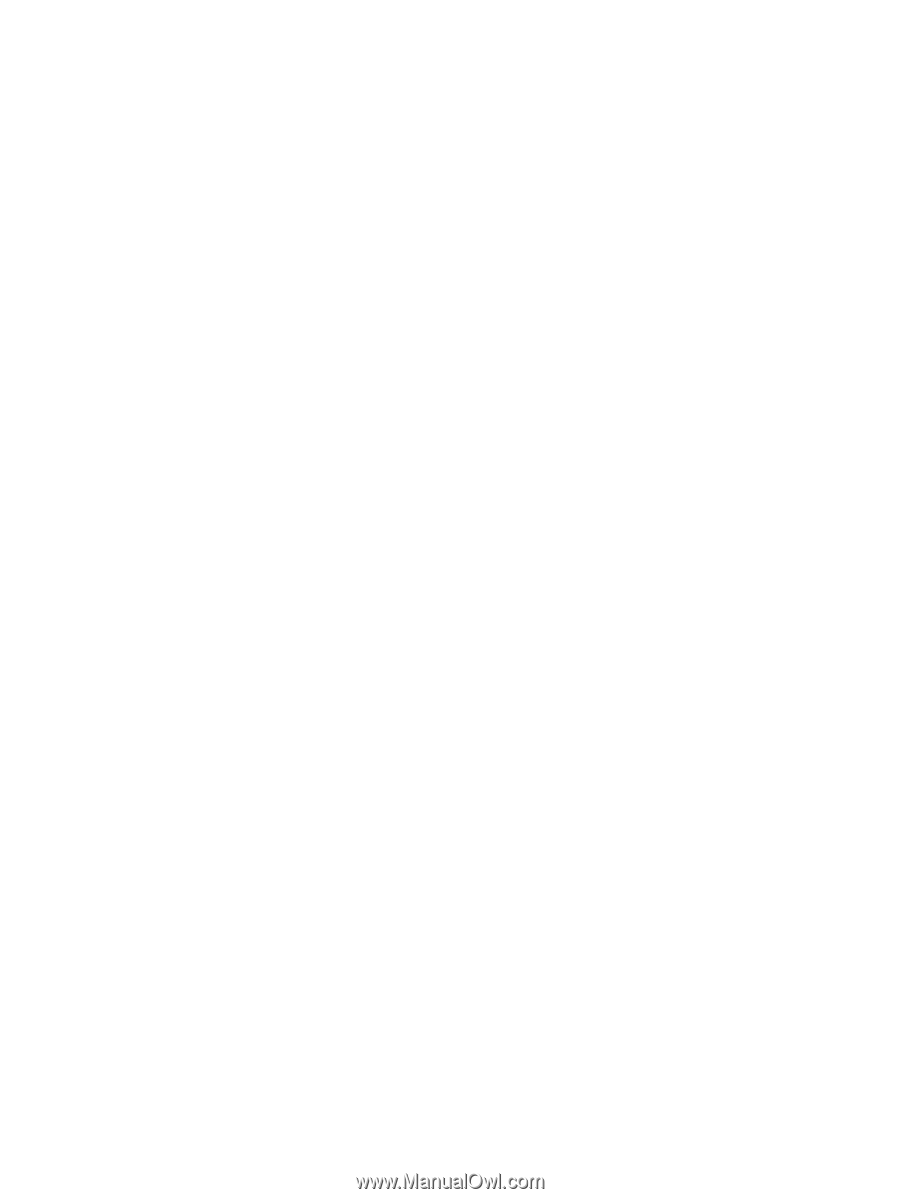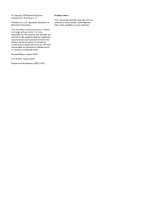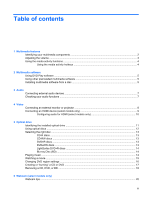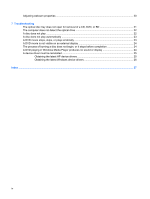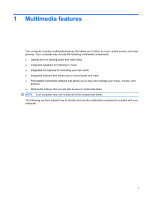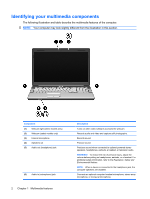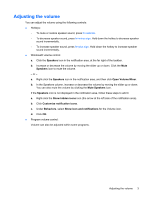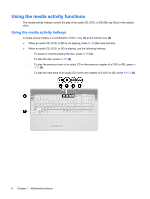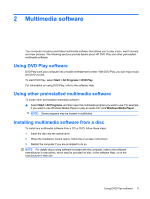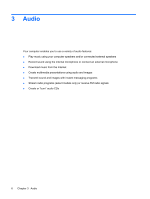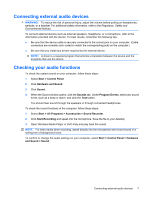HP G71-340US Multimedia - Windows 7 - Page 7
Adjusting the volume, In the Speakers column
 |
UPC - 884962548950
View all HP G71-340US manuals
Add to My Manuals
Save this manual to your list of manuals |
Page 7 highlights
Adjusting the volume You can adjust the volume using the following controls: ● Hotkeys: ◦ To mute or restore speaker sound, press fn+asterisk. ◦ To decrease speaker sound, press fn+minus sign. Hold down the hotkey to decrease speaker sound incrementally. ◦ To increase speaker sound, press fn+plus sign. Hold down the hotkey to increase speaker sound incrementally. ● Windows® volume control: a. Click the Speakers icon in the notification area, at the far right of the taskbar. b. Increase or decrease the volume by moving the slider up or down. Click the Mute Speakers icon to mute the volume. - or - a. Right-click the Speakers icon in the notification area, and then click Open Volume Mixer. b. In the Speakers column, increase or decrease the volume by moving the slider up or down. You can also mute the volume by clicking the Mute Speakers icon. If the Speakers icon is not displayed in the notification area, follow these steps to add it: a. Right-click the Show hidden icons icon (the arrow at the left side of the notification area). b. Click Customize notification icons. c. Under Behaviors, select Show icon and notifications for the Volume icon. d. Click OK. ● Program volume control: Volume can also be adjusted within some programs. Adjusting the volume 3