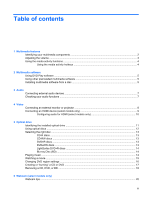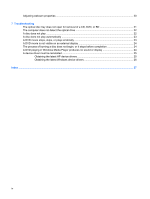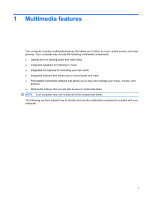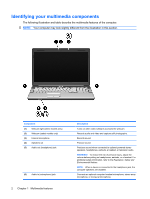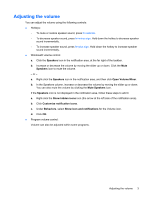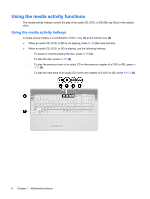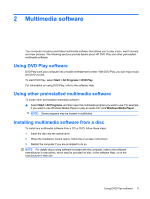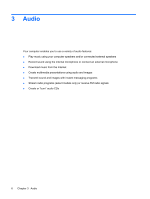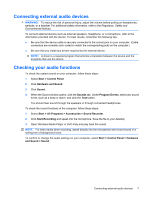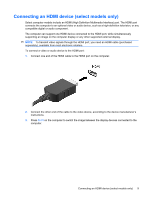HP G71-340US Multimedia - Windows 7 - Page 8
Using the media activity functions
 |
UPC - 884962548950
View all HP G71-340US manuals
Add to My Manuals
Save this manual to your list of manuals |
Page 8 highlights
Using the media activity functions The media activity hotkeys control the play of an audio CD, DVD, or BD (Blu-ray Disc) in the optical drive. Using the media activity hotkeys A media activity hotkey is a combination of the fn key (1) and a function key (2). ● When an audio CD, DVD, or BD is not playing, press fn+f9 (3) to play the disc. ● When an audio CD, DVD, or BD is playing, use the following hotkeys: ◦ To pause or resume playing the disc, press fn+f9 (3). ◦ To stop the disc, press fn+f10 (4). ◦ To play the previous track of an audio CD or the previous chapter of a DVD or BD, press fn +f11 (5). ◦ To play the next track of an audio CD or the next chapter of a DVD or BD, press fn+f12 (6). 4 Chapter 1 Multimedia features

Using the media activity functions
The media activity hotkeys control the play of an audio CD, DVD, or BD (Blu-ray Disc) in the optical
drive.
Using the media activity hotkeys
A media activity hotkey is a combination of the
fn
key
(1)
and a function key
(2)
.
●
When an audio CD, DVD, or BD is not playing, press
fn+f9
(3)
to play the disc.
●
When an audio CD, DVD, or BD is playing, use the following hotkeys:
◦
To pause or resume playing the disc, press
fn+f9
(3)
.
◦
To stop the disc, press
fn+f10
(4)
.
◦
To play the previous track of an audio CD or the previous chapter of a DVD or BD, press
fn
+f11
(5)
.
◦
To play the next track of an audio CD or the next chapter of a DVD or BD, press
fn+f12
(6)
.
4
Chapter 1
Multimedia features