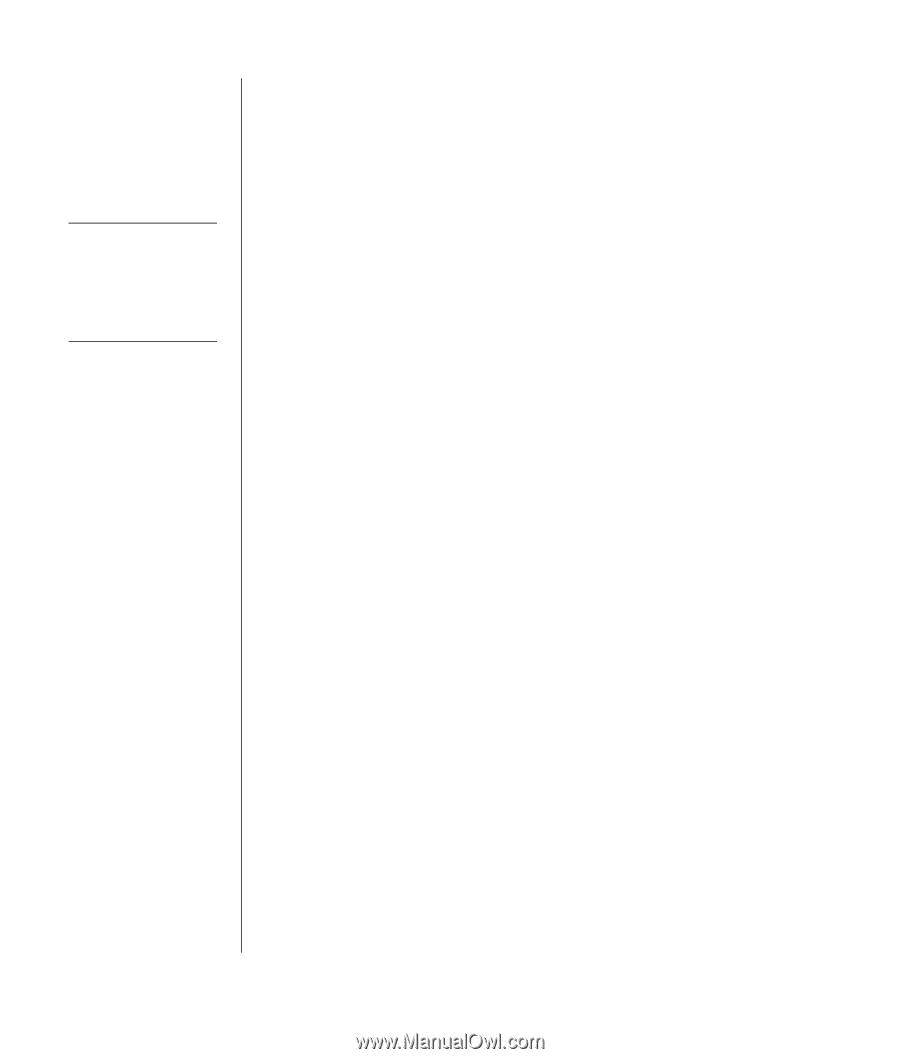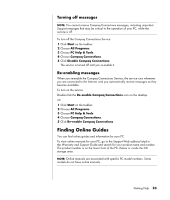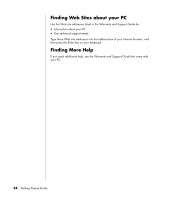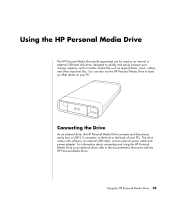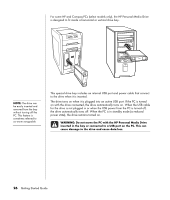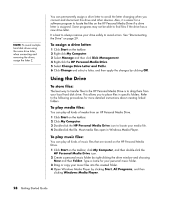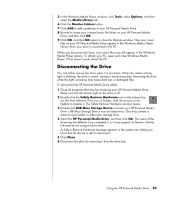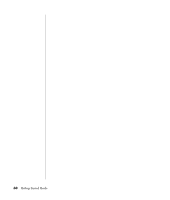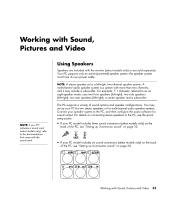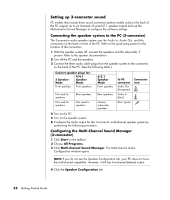HP HP-380467-003 InterVideo Home Theater Quick Start Guide - Page 34
Using the Drive
 |
UPC - 846084030171
View all HP HP-380467-003 manuals
Add to My Manuals
Save this manual to your list of manuals |
Page 34 highlights
NOTE: To avoid multiple hard disk drives using the same drive letter, when connecting and removing the drives, assign the letter Z. You can permanently assign a drive letter to avoid the letter changing when you connect and disconnect this drive and other devices. Also, it is easier for a software program to locate the files on the HP Personal Media Drive if a drive letter is assigned. Some programs may not be able to find files if the drive has a new drive letter. It is best to always remove your drive safely to avoid errors. See "Disconnecting the Drive" on page 29. To assign a drive letter: 1 Click Start on the taskbar. 2 Right-click My Computer. 3 Select Manage and then click Disk Management. 4 Right-click the HP Personal Media Drive. 5 Select Change Drive Letter and Paths. 6 Click Change and select a letter, and then apply the changes by clicking OK. Using the Drive To store files: The best way to transfer files to the HP Personal Media Drive is to drag them from your local hard disk drive. This allows you to place files in specific folders. Refer to the following procedures for more detailed instructions about creating linked folders. To play media files: You can play all kinds of media from an HP Personal Media Drive. 1 Click Start on the taskbar. 2 Click My Computer. 3 Double-click the HP Personal Media Drive icon to locate your media file. 4 Double-click the file. Most media files open in Windows Media Player. To play music files: You can play all kinds of music files that are stored on the HP Personal Media Drive. 1 Click Start on the taskbar, click My Computer, and then double-click the HP Personal Media Drive icon. 2 Create a personal music folder by right-clicking the drive window and choosing New and then Folder. Type a name for your personal music folder. 3 Drag or copy your music files into this created folder. 4 Open Windows Media Player by clicking Start, All Programs, and then clicking Windows Media Player. 28 Getting Started Guide