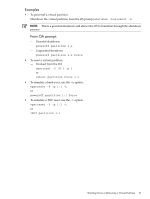HP Integrity Superdome 2 16-socket HP Superdome 2 Partitioning Administrator G - Page 96
Bundle Names, vPars Product Bundles, Ignite-UX Cookbook, Removing the vPars Product
 |
View all HP Integrity Superdome 2 16-socket manuals
Add to My Manuals
Save this manual to your list of manuals |
Page 96 highlights
c. Select desired LAN, for example, 01. d. Choose an operating system to install. 5. Finally, the HPUX installation interface appears. Using the Ignite-UX server, install the necessary bundles. This includes an HP-UX OE, any desired patches, the Quality Pack bundle, the vPars bundle, and any desired vPars-related bundles. 6. Installing a vPar is similar to installing an nPar. For the next steps on vPars product installation on HP-UX, see the HP-UX Installation and Update Guide at: http://www.hp.com/go/hpux-core-docs. 7. To disconnect the DVD drive, use set partition dvd disconnect IMPORTANT: This is a required step to make the DVD drive available for future installations. For information on using the vPars commands, see the following sections in the chapter Managing and Booting Virtual Partitions: • "Managing: Creating a Virtual Partition". • "Booting a Virtual Partition" Bundle Names You can install vPars on an existing HP-UX installation directly from a depot, DVD, or by using an Ignite-UX server. vPars Product Bundles The vPars bundle name is T1335DC, vPars A.05.07 for HP-UX 11i v3 NOTE: For information on versions, including vPars version, OS versions, and other product versions required to run with vPars, see the document HP-UX Virtual Partitions Ordering and Configuration Guide available at: www.hp.com/go/hpux-vpars-docs Ignite-UX Cookbook For information on how to install an Ignite-UX server, install HP-UX using Ignite-UX, and recover clients from media or over the network, see the document Ignite-UX Administration Guide at: http://www.hp.com/go/hpux-core-docs. Removing the vPars Product To remove the vPars product, execute the swremove command from the target virtual partition. For example, to remove the vPars product from the partition winona3: winona3# /usr/sbin/swremove -x autoreboot=true VirtualPartition The product will be removed, and the virtual partition will be shut down. CAUTION: Remove the vPars product only at the product level (VirtualPartition). Do NOT remove the vPars product at the bundle level (T1335DC). Recommended kernel patches are included in the vPars bundle; if the bundle is removed, these kernel patches will also be removed. For more information on bundles and patches, see the Patch Management Guide for HP-UX 11.x at http://docs.hp.com. 96 Installing or Removing the vPars