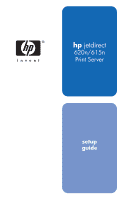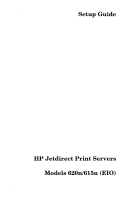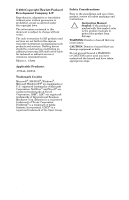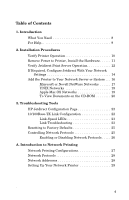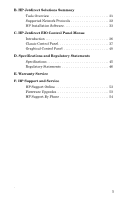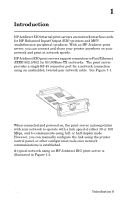HP J7934A HP Jetdirect 620n Print Server Setup Guide
HP J7934A - JetDirect 620n Print Server Manual
 |
UPC - 829160279466
View all HP J7934A manuals
Add to My Manuals
Save this manual to your list of manuals |
HP J7934A manual content summary:
- HP J7934A | HP Jetdirect 620n Print Server Setup Guide - Page 1
hp jetdirect 620n/615n Print Server setup guide - HP J7934A | HP Jetdirect 620n Print Server Setup Guide - Page 2
Setup Guide HP Jetdirect Print Servers Models 620n/615n (EIO) - HP J7934A | HP Jetdirect 620n Print Server Setup Guide - Page 3
of Adobe Systems, Incorporated. UNIX® is a registered trademark of the Open Group. Safety Considerations Prior to the installation and use of this product, review all safety markings and instructions. Instruction Manual ! Symbol: If the product is marked with this symbol, refer to the product - HP J7934A | HP Jetdirect 620n Print Server Setup Guide - Page 4
Tools HP Jetdirect Configuration Page 22 10/100Base-TX Link Configuration 22 Link-Speed LEDs 23 Link Troubleshooting 23 Resetting to Factory Defaults 25 Controlling Network Protocols 25 Enabling or Disabling Network Protocols . . . . . 26 A. Introduction to Network Printing Network Printing - HP J7934A | HP Jetdirect 620n Print Server Setup Guide - Page 5
Network Protocols 32 HP Installation Software 33 C. HP Jetdirect EIO Control Panel Menus Introduction 36 Classic Control Panel 37 Graphical Control Panel 40 D. Specifications and Regulatory Statements Specifications 45 Regulatory Statements 46 E. Warranty Service F. HP Support and Service HP - HP J7934A | HP Jetdirect 620n Print Server Setup Guide - Page 6
peripheral) products. With an HP Jetdirect print server, you can connect and share your printer anywhere on your network and print at network speeds. HP Jetdirect EIO print servers support connection to Fast Ethernet (IEEE 802.3/802.3u 10/100Base-TX) networks. The print server provides a single RJ - HP J7934A | HP Jetdirect 620n Print Server Setup Guide - Page 7
the HP Jetdirect print server hardware and connect the printer to your network. ● Use network installation software to configure the print server for network communications, and to add the printer on each computer system that will send print jobs directly to the printer. For detailed instructions - HP J7934A | HP Jetdirect 620n Print Server Setup Guide - Page 8
HP Jetdirect CD-ROM to install a network printer, you will need to obtain the driver. You can obtain your printer driver from one of the following sources: ■ the printing system CD-ROM supplied with your printer ■ HP's support Web site: http://www.hp.com/go/support ■ the automated driver download - HP J7934A | HP Jetdirect 620n Print Server Setup Guide - Page 9
the HP Jetdirect CD-ROM. For Web-based or direct phone support, refer to the HP support information in Appendix F. Note For toll-free phone support in the USA and Canada, call HP support at: 1-800-HPINVENT (1-800-474-6836) For updated HP support telephone numbers and available services worldwide - HP J7934A | HP Jetdirect 620n Print Server Setup Guide - Page 10
Installation Procedures CAUTION HP Jetdirect cards specific instructions. Note The name of the Printer Configuration page may also vary by printer model. For example, HP DesignJet printers provide a "Service Configuration print" that displays status information. ENWW Installation Procedures 10 - HP J7934A | HP Jetdirect 620n Print Server Setup Guide - Page 11
). Note For printers with multiple EIO slots, you can install the print server into any EIO slot in the HP printer. 3. If the slot has a cover plate, remove it. 4. Insert the print server card. Align the card with the guide rails in the slot. 5. Press the card into the slot until firmly seated - HP J7934A | HP Jetdirect 620n Print Server Setup Guide - Page 12
HP Jetdirect Administrator's Guide located on the HP Jetdirect CD-ROM. 3. If I/O CARD READY appears, the card has been installed successfully. Proceed to If Required, Configure Jetdirect With Your Network Settings. If I/O CARD READY does not appear, check that you have: ■ Installed the print server - HP J7934A | HP Jetdirect 620n Print Server Setup Guide - Page 13
guide for link configuration and troubleshooting information. For persistent problems, refer to the HP Jetdirect Administrator's Guide for this print server supplied electronically on the HP Jetdirect CD-ROM. Figure 2-2 Example of HP Jetdirect Configuration Page I/O CARD READY ENWW Installation - HP J7934A | HP Jetdirect 620n Print Server Setup Guide - Page 14
or other networks. See your printer documentation for supported networks. ● For TCP/IP networks, use a Web browser to access the embedded Web server on the HP Jetdirect print server. The Web pages on the print server allow you to configure network parameters. ENWW Installation Procedures 14 - HP J7934A | HP Jetdirect 620n Print Server Setup Guide - Page 15
" commands. For instructions, see the HP Jetdirect Administrator's Guide for this print server included on the HP Jetdirect CD-ROM. BootP DHCP arp -s Telnet ● Use HP printer management software (such as HP Web JetAdmin) or other network utilities to configure network parameters. HP printer setup - HP J7934A | HP Jetdirect 620n Print Server Setup Guide - Page 16
to Your System Configuration For Windows systems, note the following: ● Installing the printer may be easier if you use the CD-ROM that came with your network-ready printer instead of using the HP Jetdirect CD-ROM. ● The HP Jetdirect CD-ROM does not contain printer driver software, which must - HP J7934A | HP Jetdirect 620n Print Server Setup Guide - Page 17
features (other than printing) may not be accessible. This section provides information on using the HP Jetdirect CD-ROM software. Microsoft or Novell NetWare Networks To install the printer on a supported Windows system using the HP Jetdirect CD-ROM utility: 1. Insert the HP Jetdirect CD-ROM into - HP J7934A | HP Jetdirect 620n Print Server Setup Guide - Page 18
. In addition, you can select Networking Help from the CD-ROM installation utility's main screen. For detailed troubleshooting information, read the HP Jetdirect Print Server Administrator's Guide for this print server. For information on accessing documents on the Jetdirect CD-ROM, refer to the - HP J7934A | HP Jetdirect 620n Print Server Setup Guide - Page 19
installation instructions and other information, read the text and documentation files provided in the /UNIX directory of the CD-ROM. For HP Jetdirect troubleshooting and configuration page messages, read the appropriate HP Jetdirect Print Server Administrator's Guide for this HP Jetdirect print - HP J7934A | HP Jetdirect 620n Print Server Setup Guide - Page 20
To View Documents on the CD-ROM Several HP Jetdirect print server documents, including the HP Jetdirect Print Server Administrator's Guide, are provided on the CD-ROM both in Adobe Acrobat Reader format (*.pdf) and web browser format (*.htm). For supported Windows systems, these documents can be - HP J7934A | HP Jetdirect 620n Print Server Setup Guide - Page 21
Note For other supported operating systems, you can access the documentation files directly from the \DOCS directory on the CD-ROM. For Adobe Acrobat format (*.pdf) documents, the Adobe Acrobat Reader for your system must be installed and available on your system. If you have difficulty viewing *. - HP J7934A | HP Jetdirect 620n Print Server Setup Guide - Page 22
the applicable HP Jetdirect Administrator's Guide located on the HP Jetdirect CD-ROM. 10/100Base-TX Link Configuration HP Jetdirect 10/100Base-TX print servers support 10 or 100 Mbps network link speeds using full-duplex or half-duplex transmission channels. By default, the print server will attempt - HP J7934A | HP Jetdirect 620n Print Server Setup Guide - Page 23
speed (10 or 100 Mbps) LEDs Link Troubleshooting If the HP Jetdirect print server does not successfully connect to the network: ● both link speed LEDs (10 and 100) will be off ● a "LOSS OF CARRIER ERROR" will be indicated on the Jetdirect Configuration Page. ENWW Troubleshooting Tools 23 - HP J7934A | HP Jetdirect 620n Print Server Setup Guide - Page 24
Note The HP Jetdirect 10/100Base-TX print server may require up to 10 seconds to establish a connection on the network. Try the following troubleshooting procedures: ● Verify cabling connections. ● Configure the print server's 10/100TX link setting directly (for example, using the EIO menu on the - HP J7934A | HP Jetdirect 620n Print Server Setup Guide - Page 25
visit HP online support at: http://www.hp.com/go/support and search for document file hpj02300.html. CAUTION A cold reset restores both your printer and Jetdirect configuration to their factory default values. Controlling Network Protocols The HP Jetdirect print server can simultaneously support - HP J7934A | HP Jetdirect 620n Print Server Setup Guide - Page 26
Enabling or Disabling Network Protocols When you first install the Jetdirect print server from the factory, all supported network protocols are enabled (or turned on) whenever you turn the printer on. If a network protocol is enabled, the card may actively transmit on the network even when there are - HP J7934A | HP Jetdirect 620n Print Server Setup Guide - Page 27
On a "peer-to-peer" network, dedicated servers are not used. Instead, each computer is configured to send print jobs to the printer directly. Figure A-1 Basic Network Printing Configurations Peer-to-Peer printing Client-Server printing Server Client-server printing is typically used in medium to - HP J7934A | HP Jetdirect 620n Print Server Setup Guide - Page 28
/Internet Protocol), made popular by the Internet. The HP Jetdirect print server supports these and other popular network protocols. Network Addresses Each device, such as a printer, on a network must be identified by a unique address. Networks with devices that have the same address will cause - HP J7934A | HP Jetdirect 620n Print Server Setup Guide - Page 29
below. Table A-1 Using HP Jetdirect CD-ROM Software Network System HP Jetdirect CD-ROM Software Microsoft networks (IP or IPX) Windows 98/Me, NT 4.0, 2000, XP, Server 2003 (See Figure A-2) Run the printer installation wizard on each system that will print directly to the printer. If - HP J7934A | HP Jetdirect 620n Print Server Setup Guide - Page 30
installation wizard on the server that prints directly to the printer. Then share the printer to allow clients to access the printer through the server. Server For additional printer setup options and technical information, see the appropriate HP Jetdirect Print Servers Administrator's Guide - HP J7934A | HP Jetdirect 620n Print Server Setup Guide - Page 31
80) ■ Embedded Web Server, HTTPS (TCP port 443) ● HP management and support software: ■ HP Web Jetadmin software (TCP/IP and IPX/SPX networks) ■ HP Jetdirect Download Manager (HP Jetdirect firmware upgrades) HP Jetdirect Printing Support ● Embedded HP Jetdirect services: ■ LPD printing (TCP port 515 - HP J7934A | HP Jetdirect 620n Print Server Setup Guide - Page 32
NetWare and Microsoft Windows 98, Me, NT, 2000, XP-32 (Direct Mode), compatible Server 2003 EtherTalk AppleTalk (Mac OS) DLC/LLC Microsoft Windows NT 4.0** **Contact your network system vendor for software, documentation, and connectivity support. ENWW HP Jetdirect Solutions Summary 32 - HP J7934A | HP Jetdirect 620n Print Server Setup Guide - Page 33
disk may be downloaded from HP's Online Support web site. HP Jetdirect Printer Installer for UNIX ● Supported Networks (TCP/IP): ■ HP-UX 10.x - 10.20, 11.x ■ Solaris 2.6, 7, 8 (SPARCsystems only) ● Install a single network printer on a supported UNIX network ENWW HP Jetdirect Solutions Summary 33 - HP J7934A | HP Jetdirect 620n Print Server Setup Guide - Page 34
intranet ● Remote installation, configuration, and management of HP Jetdirect-connected print servers, non-HP printers that support the standard MIBs, and printers with embedded web servers ● Alerts and consumables management ● Remote firmware upgrades for HP Jetdirect print servers ● Asset tracking - HP J7934A | HP Jetdirect 620n Print Server Setup Guide - Page 35
to reduce network traffic ● For IPX printing, requires HP Jetdirect firmware version X.03.06 or later HP LaserJet Utility for Mac OS ● Supported Networks (AppleTalk): ■ Mac OS 9.x, X 10.x (Classic Mode) ● Configuration and management of HP Jetdirect-connected printers ENWW HP Jetdirect Solutions - HP J7934A | HP Jetdirect 620n Print Server Setup Guide - Page 36
, the HP Jetdirect EIO internal print server contains a configuration menu that can be accessed from the printer's control panel. The keystrokes to access this menu depend on the printer. Refer to the printer manuals for more information. The HP Jetdirect internal print servers support the following - HP J7934A | HP Jetdirect 620n Print Server Setup Guide - Page 37
to identify the selected value. Table C-1. EIO Classic Control Panel Menu (1 of 3) Menu Item Description CFG NETWORK= Selects whether or not you want to access the Jetdirect menu. ● NO (default): Bypass the HP Jetdirect menu. ● YES: Access the HP Jetdirect menu. You must change this to YES - HP J7934A | HP Jetdirect 620n Print Server Setup Guide - Page 38
(620n only) CFG DNS=YES* will allow you to specify the IP address of a DNS server, one byte at a time. Print a Jetdirect configuration page to verify your settings. However, note that the print server may overwrite selected parameters with values that ensure proper operation. ENWW HP Jetdirect EIO - HP J7934A | HP Jetdirect 620n Print Server Setup Guide - Page 39
frame type to the first one detected. ■ For Ethernet cards, frame type selections include EN_8023, EN_II, EN_8022, EN_SNAP. . Selects whether you want to manually configure the HP Jetdirect print server's network link. ● NO (default): Bypass the link configuration menu items. ● YES: Access the link - HP J7934A | HP Jetdirect 620n Print Server Setup Guide - Page 40
. Specifies an alphanumeric string, up to 32 characters, used to identify the device. This name is listed on the Jetdirect configuration page. The default host name is NPIxxxxxx, where xxxxxx is the last six digits of the LAN hardware (MAC) address. ENWW HP Jetdirect EIO Control Panel Menus 40 - HP J7934A | HP Jetdirect 620n Print Server Setup Guide - Page 41
DHCP RENEW This menu appears if CONFIG METHOD was set to DHCP and a DHCP lease for the print server exists. ● NO (default): The print server does not request to renew the DHCP lease. ● YES: The print server requests to renew the current DHCP lease. ENWW HP Jetdirect EIO Control Panel Menus 41 - HP J7934A | HP Jetdirect 620n Print Server Setup Guide - Page 42
is 270 seconds, 0 disables the timeout). Specify the IP address to default to when the print server is unable to obtain an IP address from the network during a forced TCP/IP reconfiguration (for example, when manually configured to use BOOTP or DHCP). ● AUTO IP: A link-local IP address 169.254 - HP J7934A | HP Jetdirect 620n Print Server Setup Guide - Page 43
is permitted. RESET SECURITY Specify whether the current security settings on the print server will be saved or reset to factory defaults. ● NO (default): The current security settings are maintained. ● YES: Security settings are reset to factory defaults. ENWW HP Jetdirect EIO Control Panel - HP J7934A | HP Jetdirect 620n Print Server Setup Guide - Page 44
mode for the print server. For proper communications, the Jetdirect settings must match the network. ● AUTO (default): The print server will automatically configure itself to match the network's link speed and communication mode. If it fails, 100T HALF is set. ● 10T HALF: 10 Mbps, half-duplex - HP J7934A | HP Jetdirect 620n Print Server Setup Guide - Page 45
and Regulatory Statements Specifications HP Jetdirect EIO Internal Print Server ● HP J7934A (620n) ● HP J6057A (615n) Ethernet/Fast Ethernet, IEEE 802.3 and IEEE 802.3u 10/100Base-TX (RJ-45) Electrical 1.25 A maximum @ 3.3 V nominal Environmental Temperature Relative Humidity (non - HP J7934A | HP Jetdirect 620n Print Server Setup Guide - Page 46
with the instructions, may cause interference to radio communications. Installing this equipment in an FCC Level B product results in an FCC Level A Composite System (as defined in the FCC Rules and Regulations) when attached to an Ethernet (IEEE 802.3/802.3u) network. ENWW Specifications and - HP J7934A | HP Jetdirect 620n Print Server Setup Guide - Page 47
B for HP J7934A Ethernet or IEEE 802.3/802.3u. This equipment has been tested and found to comply with the limits for a Class B digital device, pursuant to part 15 of the FCC Rules. These limits are designed to provide reasonable protection against interference in a residential installation. This - HP J7934A | HP Jetdirect 620n Print Server Setup Guide - Page 48
HP Jetdirect Print Servers DECLARATION OF CONFORMITY according to ISO/IEC Guide 22 and EN45014 Manufacturer's Name: Hewlett-Packard Company Manufacturer's Address: 8000 Foothills Blvd. Roseville, CA 95747-5677 U.S.A. declares that the product: Product Name: HP Jetdirect 615N,620N Model Number: - HP J7934A | HP Jetdirect 620n Print Server Setup Guide - Page 49
. Canada (J7934A Only) This equipment complies with Canadian EMC Class-B requirements. (J6057A Only) This equipment complies with Canadian EMC Class-A requirements. VCCI (Japan) J7934A Class B J6057A Class A RRL Statement (Korea) J7934A Class B J6057A Class A ENWW Specifications and Regulatory - HP J7934A | HP Jetdirect 620n Print Server Setup Guide - Page 50
Taiwan Class A J6057A Chinese Safety Statement ENWW Specifications and Regulatory Statements 50 - HP J7934A | HP Jetdirect 620n Print Server Setup Guide - Page 51
E Warranty Service HEWLETT-PACKARD LIMITED WARRANTY STATEMENT HP PRODUCT HP Jetdirect 620n/615n Print Servers J7934A, J6057A) Software on HP Jetdirect CD-ROM DURATION OF LIMITED WARRANTY 1 year 90 days 1. HP warrants to you, the end-user customer, that HP hardware and accessories will be free - HP J7934A | HP Jetdirect 620n Print Server Setup Guide - Page 52
the USA should contact their HP Authorized Dealer or HP Sales and Service Office to obtain information on prices, exchange unit availability and instructions. Local Warranty Statements HP's limited warranty is valid in any country/region or locality where HP has a support presence for this product - HP J7934A | HP Jetdirect 620n Print Server Setup Guide - Page 53
at http://www.hp.com/support/net_printing is a great place to start for answers to questions about your HP Jetdirect print server - 24 hours a day, 7 days a week. Firmware Upgrades Hewlett-Packard offers downloadable electronic upgrades for HP Jetdirect print servers with internal Flash memory. The - HP J7934A | HP Jetdirect 620n Print Server Setup Guide - Page 54
of HP support numbers by country/region, see Table F-1. Note For toll-free phone support in the USA and Canada, call HP support at: 1-800-HPINVENT (1-800-474-6836) For the most recent HP support telephone numbers and available services worldwide, visit: http://www.hp.com/support/support_assistance - HP J7934A | HP Jetdirect 620n Print Server Setup Guide - Page 55
Table F-1. Support Telephone Numbers (2 of 2) Denmark + 45 39 29 4099 Portugal +351 21 3176333 Finland 474-6836 Japan 0570-000-510 Vietnam + 84 (8) 823 4530 For other countries/regions, contact your reseller. 1 For Germany, contact your local telephone company for current rates. ENWW 55 - HP J7934A | HP Jetdirect 620n Print Server Setup Guide - Page 56
© 2004 Hewlett-Packard Development Company, L.P.
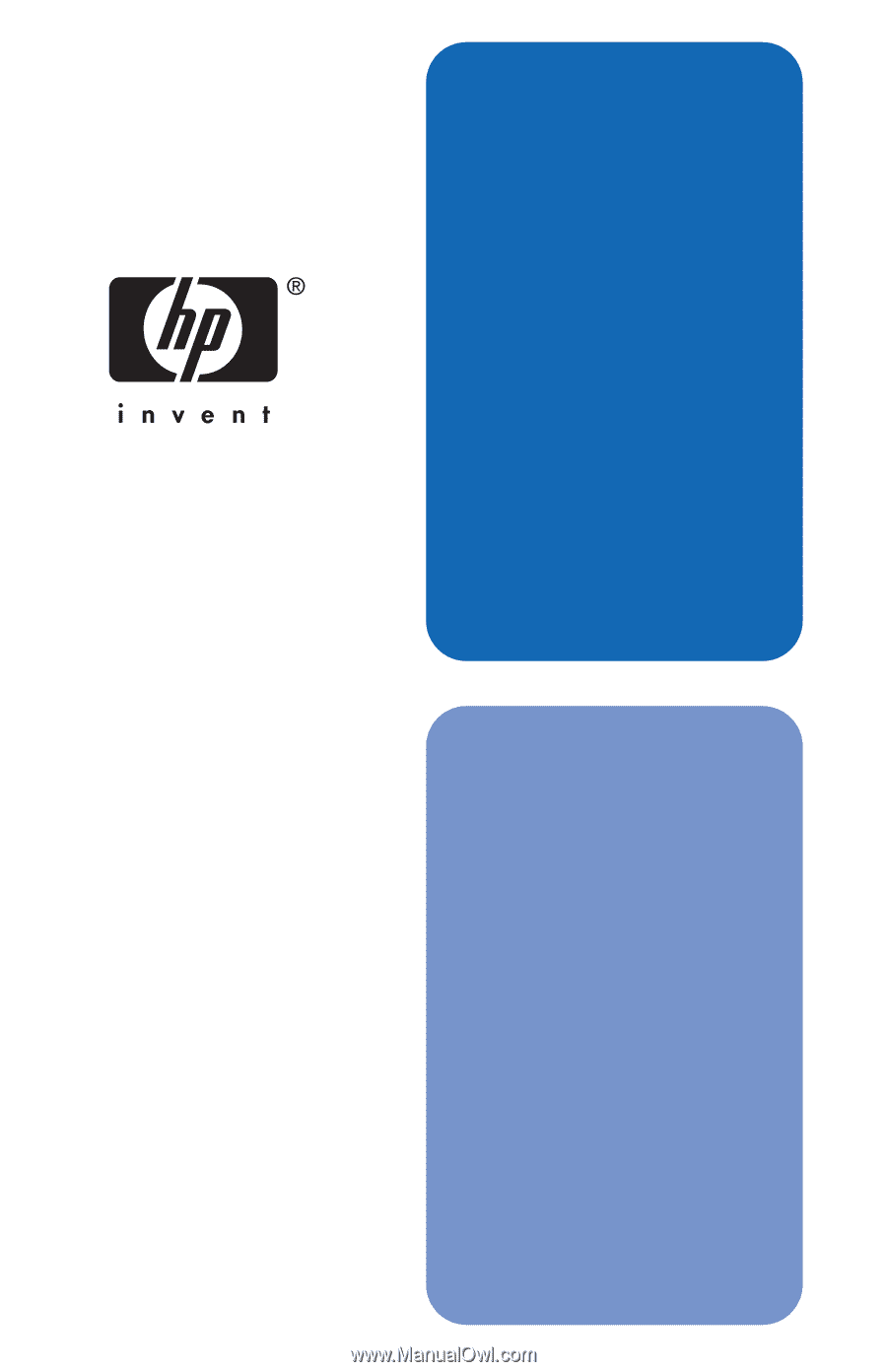
hp
jetdirect
620n/615n
Print Server
setup
guide