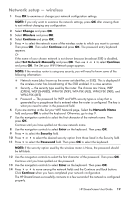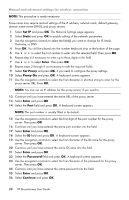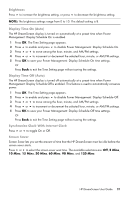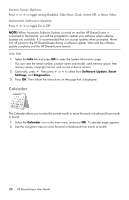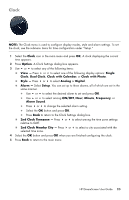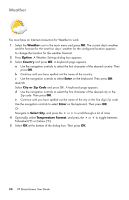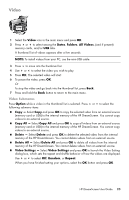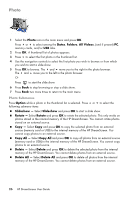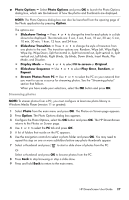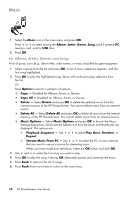HP KY617AA HP DreamScreen Wireless Connected Screen - User's Guide - Page 30
Weather, Option, Country, Enter, City or Zip Code, Select City, Temperature Format
 |
UPC - 884420871583
View all HP KY617AA manuals
Add to My Manuals
Save this manual to your list of manuals |
Page 30 highlights
Weather You must have an Internet connection for Weather to work. 1 Select the Weather icon in the main menu and press OK. The current day's weather and the forecast for the next four days' weather for the configured location appears. To change the location for the weather forecast: 2 Press Option. A Weather Settings dialog box appears. 3 Select Country and press OK. A keyboard page appears. a Use the navigation controls to select the first character of the desired country. Then press OK. b Continue until you have spelled out the name of the country. c Use the navigation controls to select Enter on the keyboard. Then press OK. And/Or Select City or Zip Code and press OK. A keyboard page appears. d Use the navigation controls to select the first character of the desired city or the Zip code. Then press OK. e Continue until you have spelled out the name of the city or the five digit Zip code. Use the navigation controls to select Enter on the keyboard. Then press OK. Or Navigate to Select City, and press the or to scroll through a list of cities. 4 Optionally, select Temperature Format, and press the or to toggle between Fahrenheit (°F) or Celsius (°C). 5 Select OK at the bottom of the dialog box. Then press OK. 24 HP DreamScreen User Guide