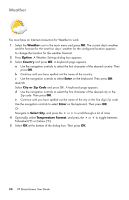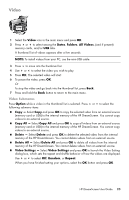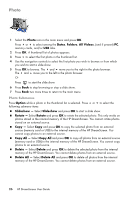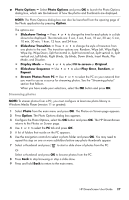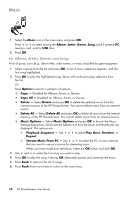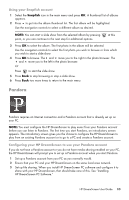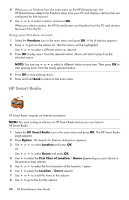HP KY617AA HP DreamScreen Wireless Connected Screen - User's Guide - Page 35
For PC, memory card, compact flash, or USB, Streaming Music
 |
UPC - 884420871583
View all HP KY617AA manuals
Add to My Manuals
Save this manual to your list of manuals |
Page 35 highlights
For PC, memory card, compact flash, or USB A list of music selections appears, with the first song highlighted. 1 Use and to select the first song you wish to play. 2 Press OK to play the song. Pressing OK alternately pauses and continues the music. Or Press Option to launch a submenu of options. Copy - Select Copy and press OK to copy the selected music from an external source (memory card or USB) to the internal memory of the HP DreamScreen. You cannot copy music to an external source. Copy All - Select Copy All and press OK to copy all music from an external source (memory card or USB) to the internal memory of the HP DreamScreen. You cannot copy music to an external source. Delete - Select Delete and press OK to delete the selected music from the internal memory of the HP DreamScreen. You cannot delete music from an external source. Delete All - Select Delete All and press OK to delete all music from the internal memory of the HP DreamScreen. You cannot delete music from an external source. Music Options - Select Music Options and press OK to launch the Music Setting dialog box, which sets the behavior of how the music and thumbnails are displayed. NOTE: The Music Options dialog box can also be launched from the opening page of the Music application by pressing Option. The options are: Playback Sequence - Use or to select Play Once, Random, or Repeat. Stream Music From PC - Use or to select the PC on your network that you want to use as a source for streaming music. See the "Streaming Music" section that follows. When you have made your selections, select the OK button and press OK. Streaming Music NOTE: To stream music from a PC, you must configure at least one music library in Windows Media Player (version 11 or greater). 1 Select Music from the main menu and press OK. The Music from your PC page appears. 2 Press Option. The Music Options dialog box appears. 3 Configure the Music options, select the OK button and press OK. The HP DreamScreen returns to the Music from your PC page. 4 Use or to select the PC tab and press OK. 5 A list of folders that reside on the PC appears. HP DreamScreen User Guide 29